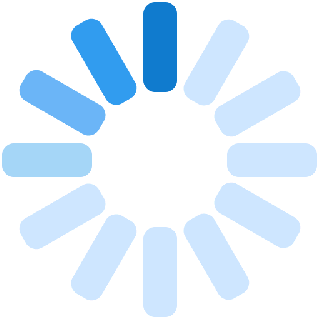For the shoppers and sellers to use the platform for the first time, they need to sign up on Albaloo to buy or sell a product, respectively using their Phone Number, Email Address, Social Media or Previous Albaloo Account.
For the next time they can log in using Phone Number, Email, Social Media, and Previous Albaloo Account.
Shoppers can become sellers by entering the seller center page and continue with the seller registration process.
The article below contains all the information required to sign up/ create an account, give password, change password and so on.
Sign up/Log in for shoppers. My Account – Albaloo
Sign up/Log in for sellers. www.seller.albaloo.com
Different ways of accepting Sign up/Login
- Phone number
- Social Media (Google, Facebook etc.)
- Previous Albaloo Account
Sign up using Email.
- You may fill in the details and enter the OTP (One Time Password) received in your
registered email. The mandatory details required are:
- Full name
- Password
- OTP (One Time Password)
- A pop-up will come where you need to fill in your phone number.
- You need to verify your phone number by entering the OTP received.
- You have now successfully signed up.
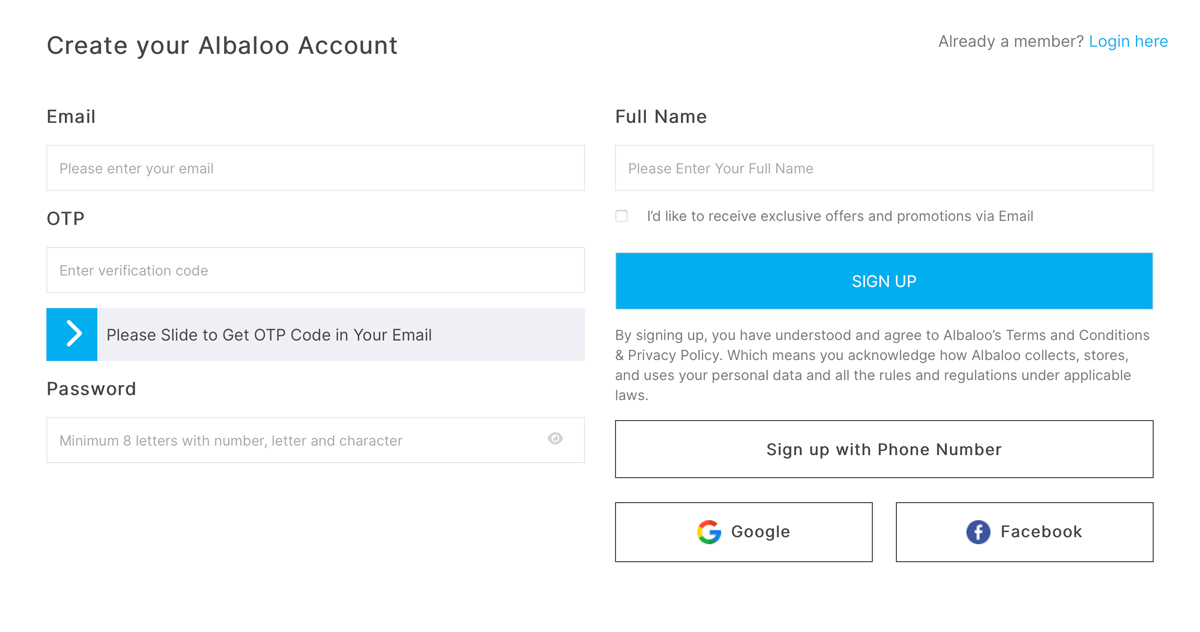
Sign up using Phone Number.
- You may fill in the details and enter the OTP (One Time Password) received on your
registered phone number. The mandatory details required are:
- Full name
- Phone number
- Password
- OTP (One Time Password)
- A pop-up will come where you need to fill in your email address
- You need to verify your email by entering the OTP received.
- You have now successfully signed up.
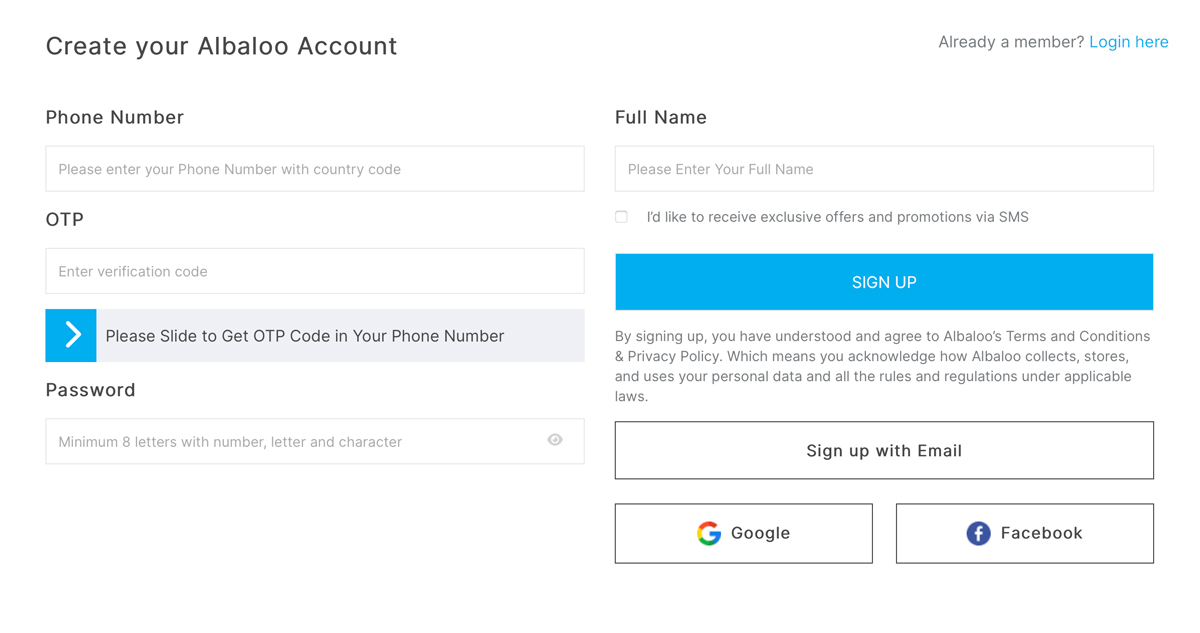
Sign up using Social Media (Google, Facebook etc.)
- Click on the Gmail/Facebook icon.
- Fill in your email and password.
- A pop-up menu will come up asking for user access to user's profile
- The system will pull out user information like full name, date of birth.
- A pop-up will come where you need to fill in his phone number.
- You need to verify his phone number by entering the OTP received.
- You have now successfully signed up.
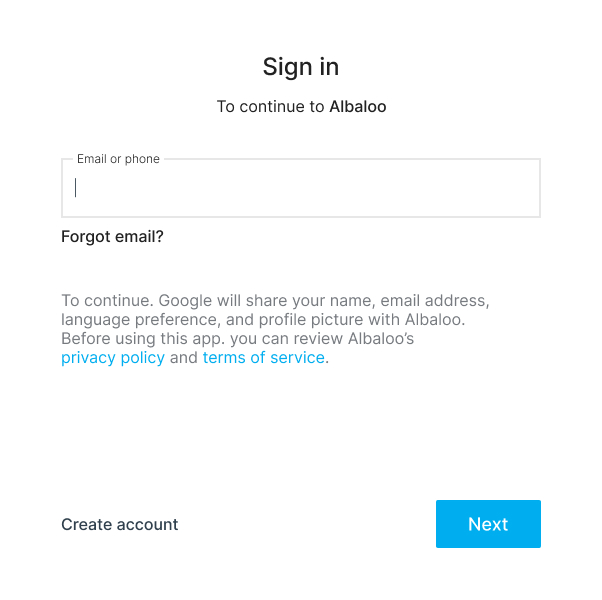
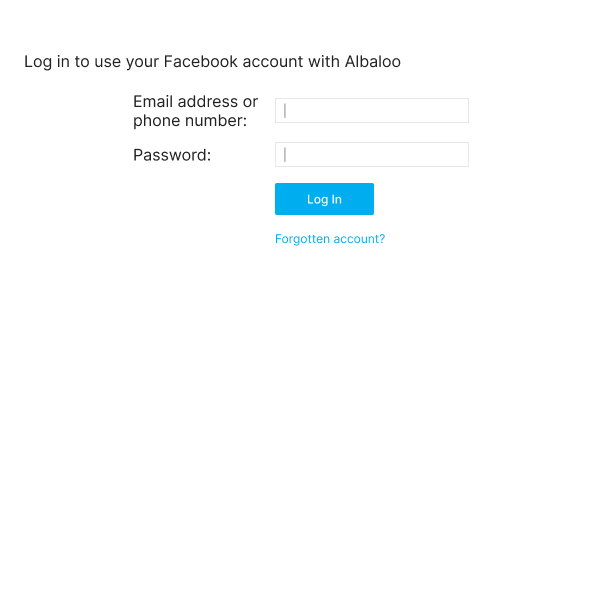
Sign up using Previous Albaloo Account
- Click on the Albaloo icon.
- Fill in your email and password.
- A pop-up menu will come up asking for access to your profile.
- The system will pull out user information like full name, date of birth and gender.
- A pop-up will come where you need to fill in your phone number.
- You need to verify your phone number by entering the OTP received.
- You have now successfully signed up.
For previous Albaloo users no need to sign up they can easily sign in but we need to verify their email and phone number.
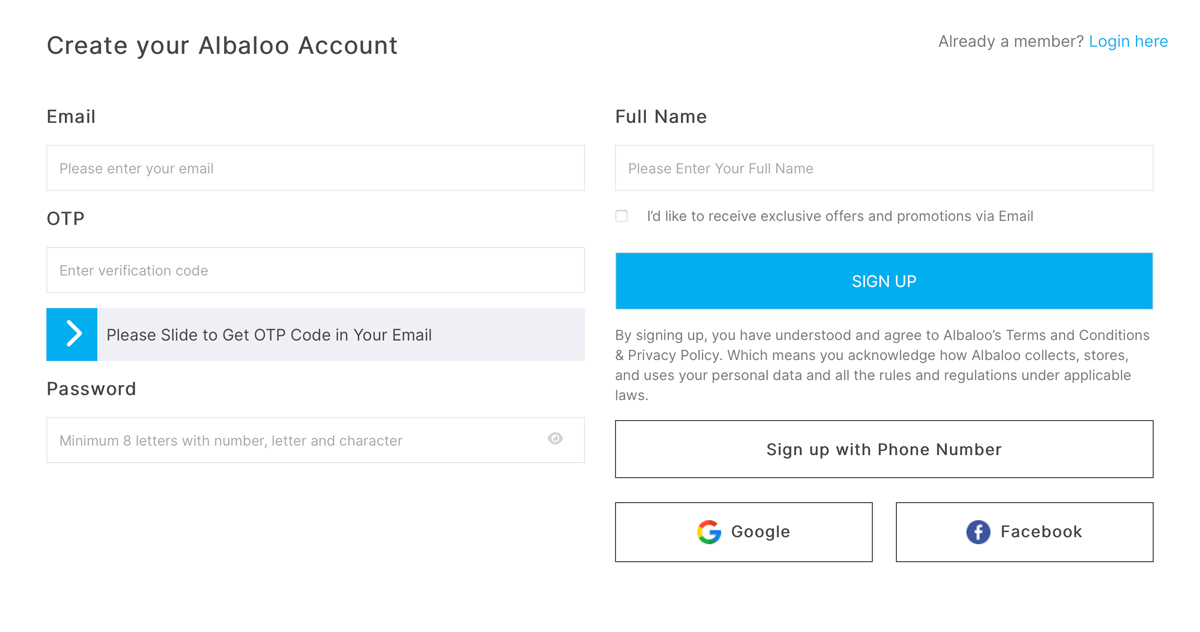
You can log in using your Phone Number, Email, Social Media, and Previous Albaloo Account.
If using a phone number or e-mail, you need to enter password and then click on log in.
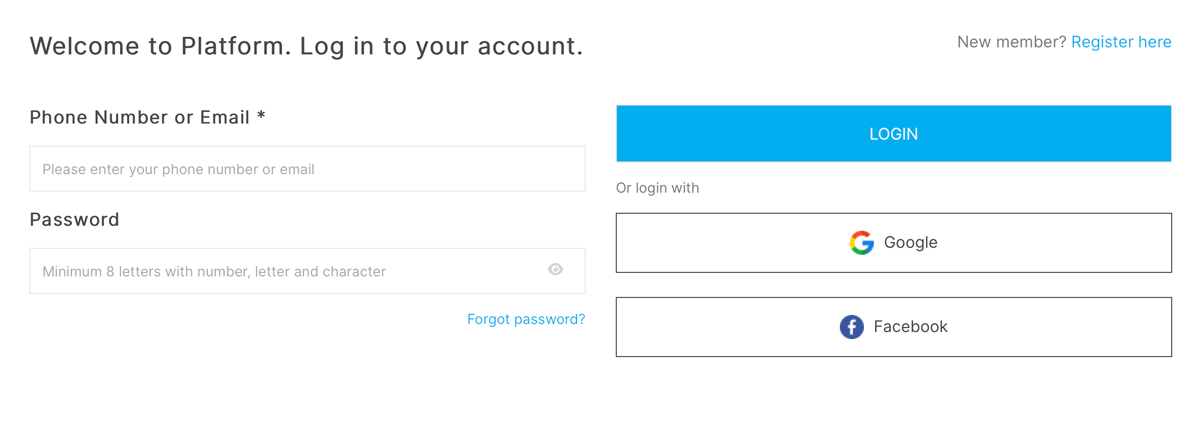
- Go to My Account.
- From the dropdown menu Go to My Dashboard.
- Then a menu with all the topics of concern will appear on the left-hand side.
- Click on Log out at the end of the menu and now you are logged out.
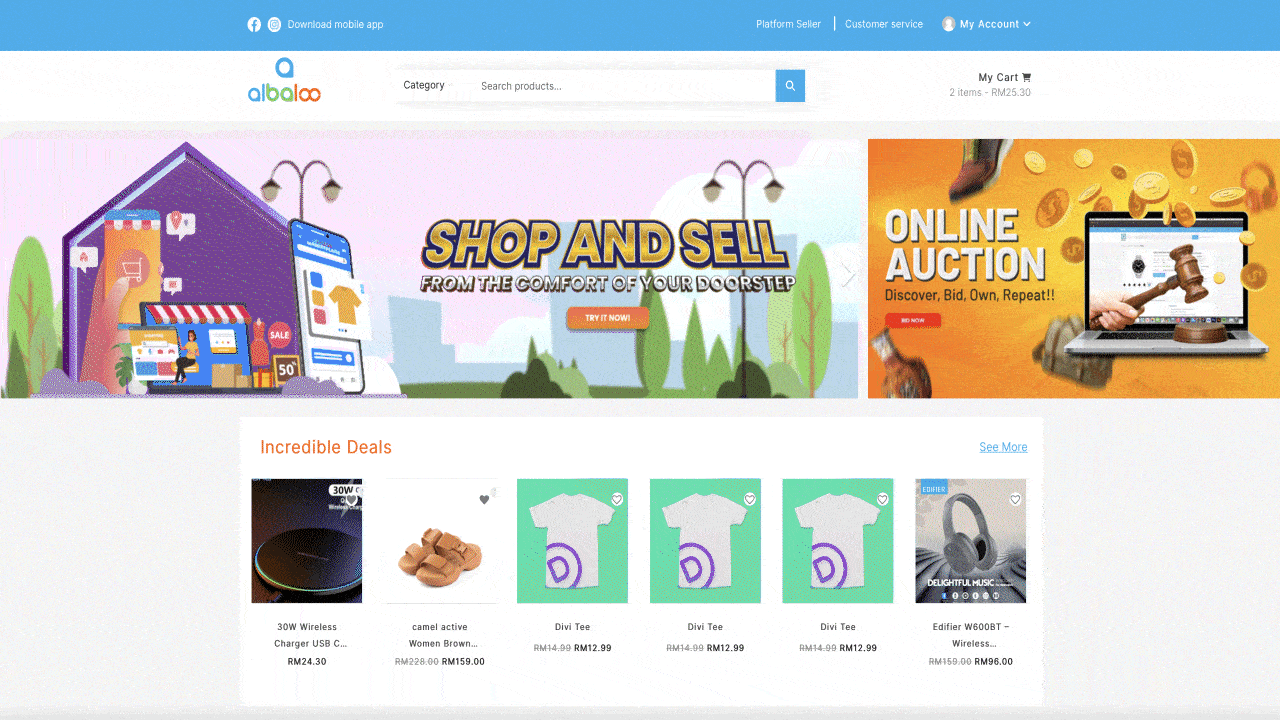
Once you create your Albaloo account it will help you maintain your account more comfortably and with ease. Let us see how you can make an Albaloo account:
- Go to My Account.
- From the dropdown menu Go to My Dashboard.
- Then a menu with all the topics of concern will appear on the left-hand side.
- Click on Account Details from the left-hand side menu.
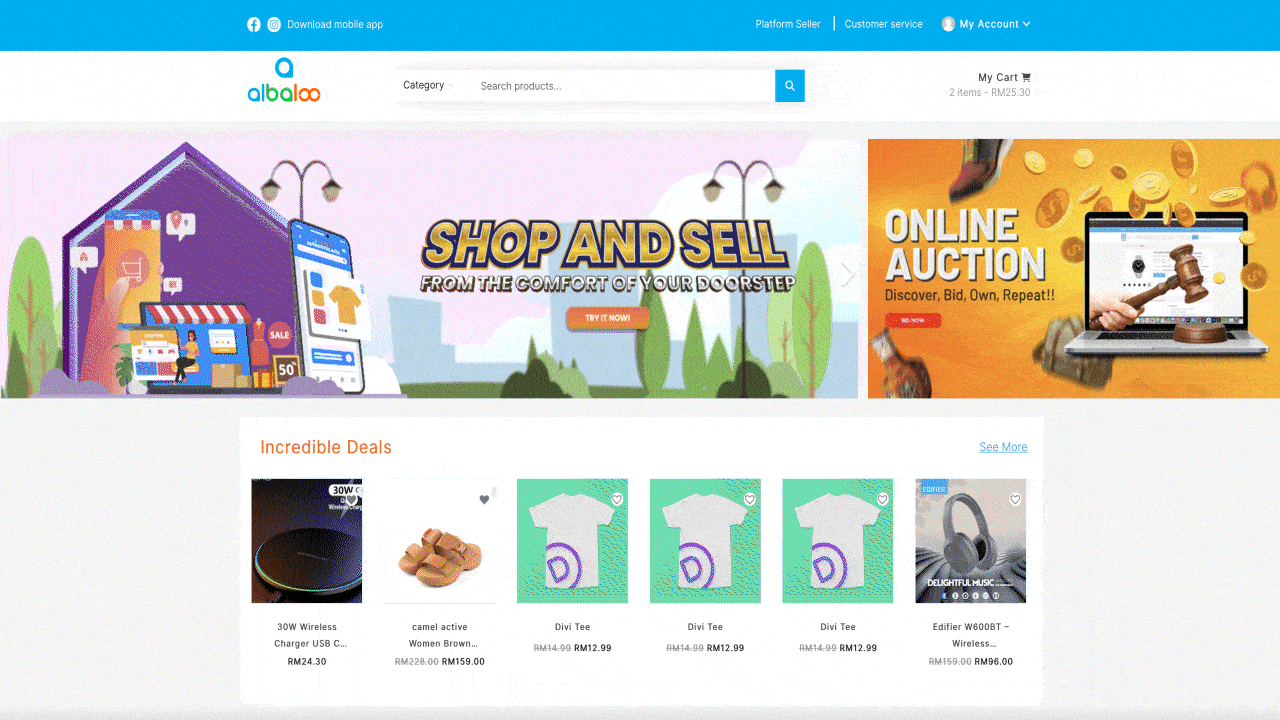
Now you need to enter the following details in the account section:
- You photograph with image details as: Maximum upload file size: 100 MB. Suggested image dimensions: 150 by 150 pixels.
- First Name
- Last Name
- Display Name: This will be how your name will be displayed in the account section and in reviews
- Email address
- Option to change password.
After entering the details, click on Save Changes option.
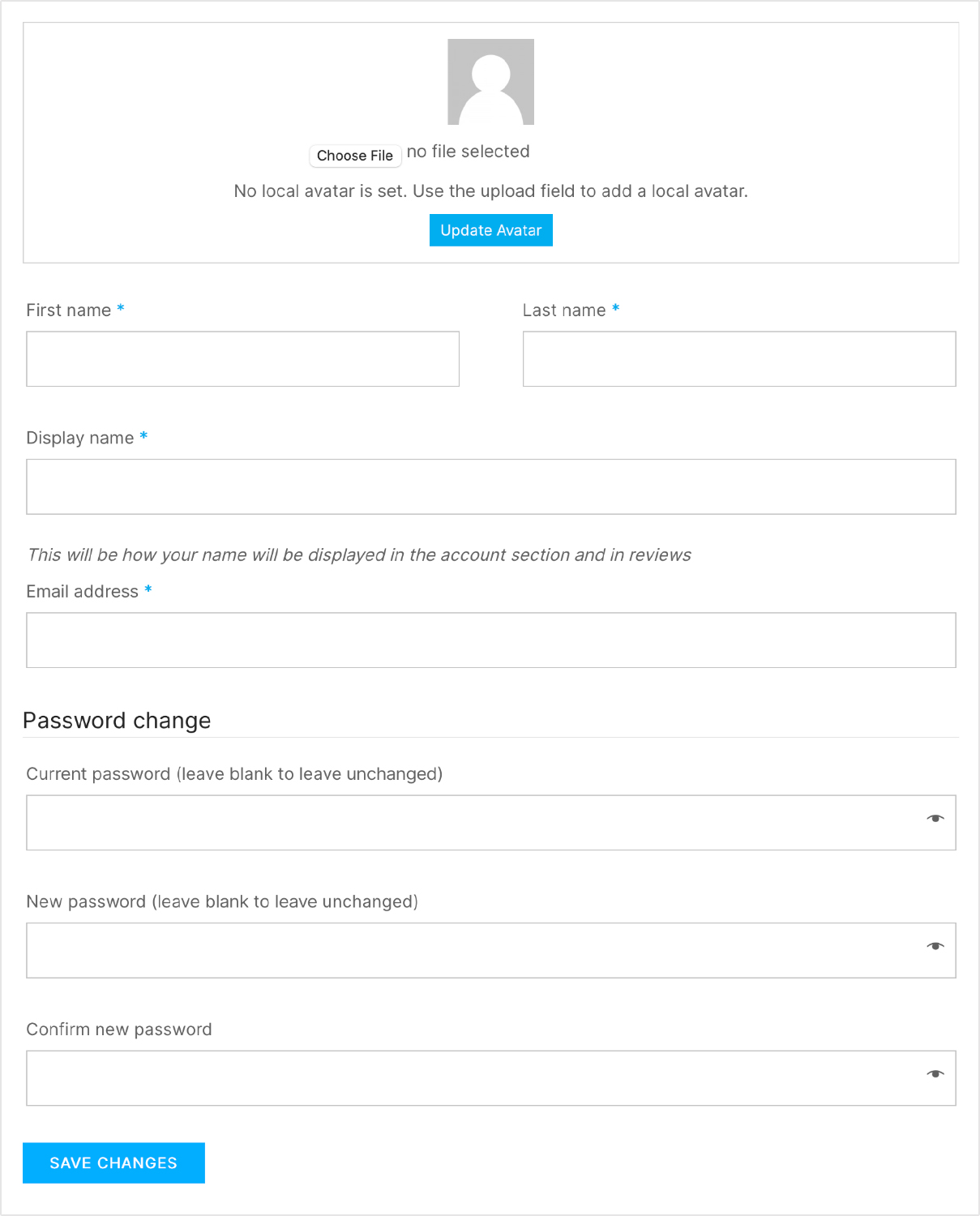
If you want to add or edit address, then please look at the following simple steps to reach at address location:
- Go to My Account.
- From the dropdown menu go to My Dashboard.
- Then a menu with all the topics of concern will appear on the left-hand side.
- Choose Addresses from the menu of topics that appear.
- Here you can provide the Billing Address and the Shipping Address.
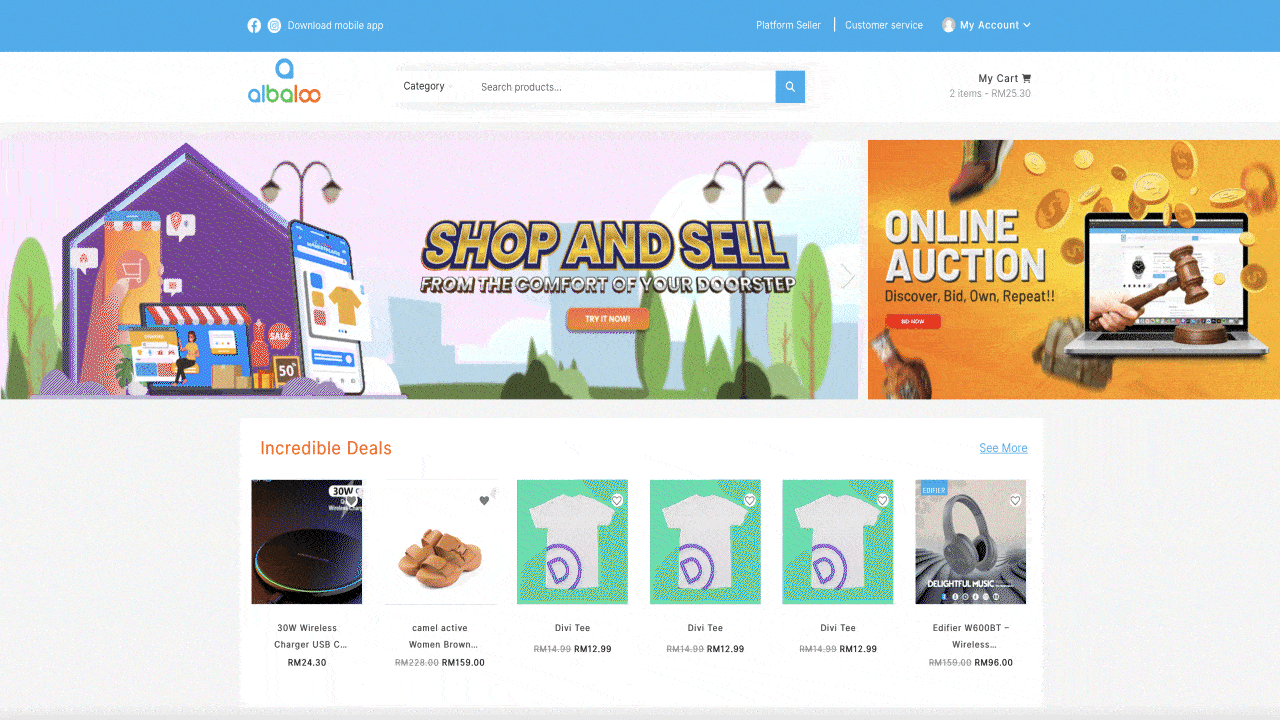
What if you want to edit your address?
- Go to My Account.
- Go to My Dashboard from the dropdown menu.
- Then a menu with all the topics of concern will appear on the left-hand side.
- Choose Address from the menu of topics that appear.
- Here you can click on Edit and change the address.
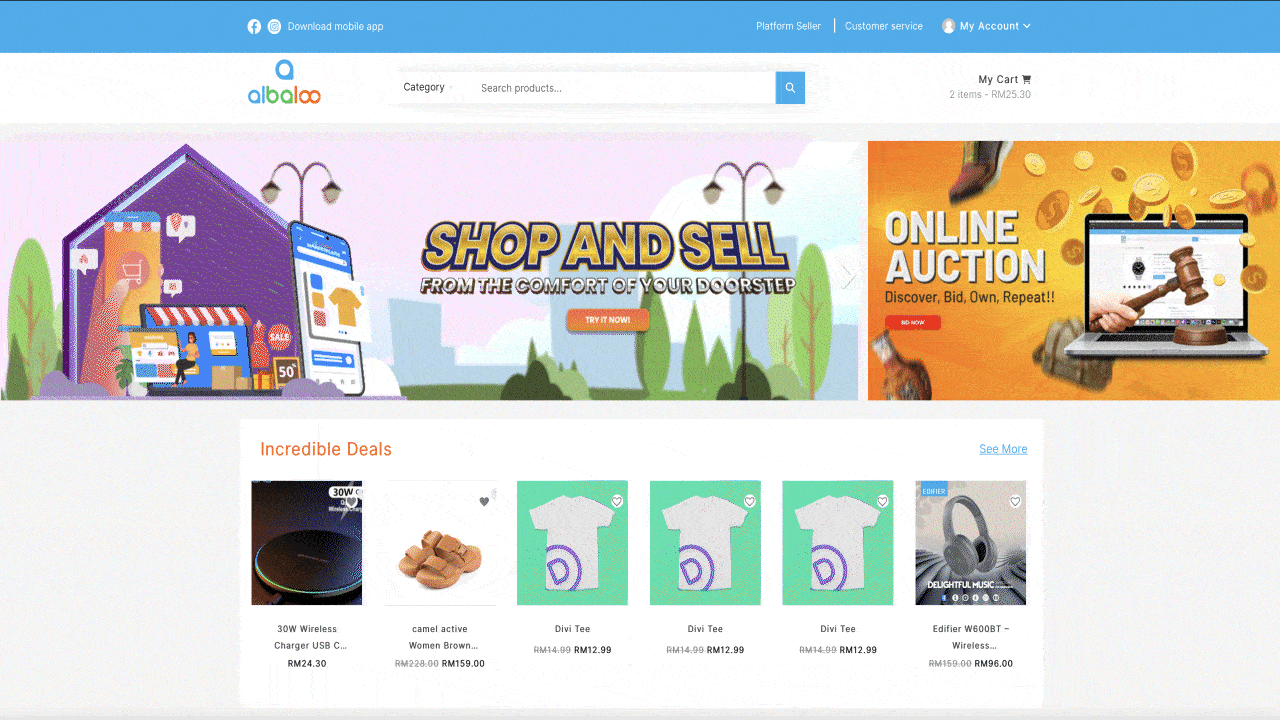
Note** :
What is a Billing Address and what is a Shipping Address?
The Billing Address is the address with reference to which payments are made.
The Shipping Address is the one where the order shall be delivered.
You can change your password anytime you think there is a security breach if you have forgotten your password.
You can also change your password by entering your new password and confirming it by entering it again.
Here is how you can change your password if you have forgotten.
- Go on the log in page.
- Click on ‘Forgot Password?’
- You will now be redirected to the page where you can enter your email where you want the password reset email.
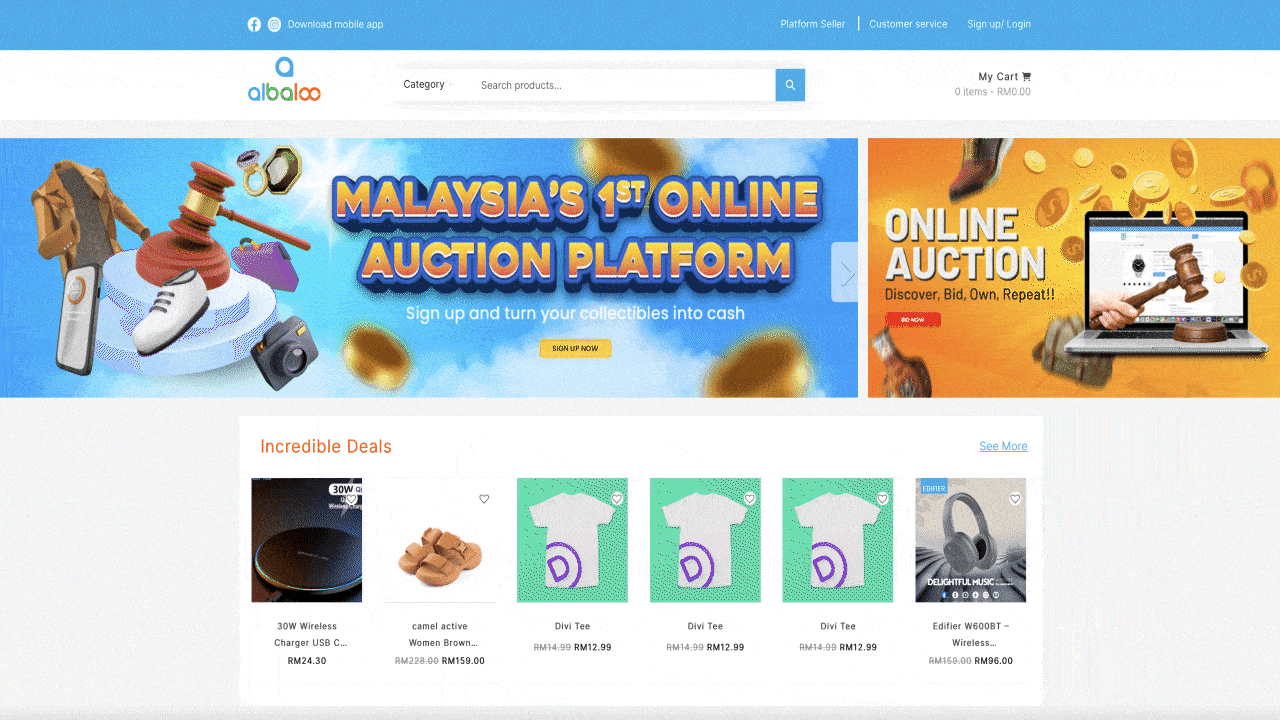
Note** : Use the same email as you used while signing up.
- Check the email and click on Reset Password.
- A password reset email will be sent on the above email.
- Click on the link given in the mail.
- Enter and re-enter your new password.
- Click on Save.
- Your request for changing the password has now been done.
Messaging is a wonderful way to stay connected. At the messaging tab you can find all your messages in one place.
Only shopper can start the live chat for exchanging messages on the Albaloo platform with the seller.
Methods to start live chat.
- Method 1 : Live Chat from the Vendor Store
Kindly follow the following steps if you want to start a conversation with the seller from his store.
- Go to Vendor Store.
- Select Chat Now button available at Vendor store.
- A pop-up Chat Box will appear.
- Now you can raise your query here.
- Your message will now be sent to the Vendor in this chat pop-up.
- Vendor will receive messages in his chat box.
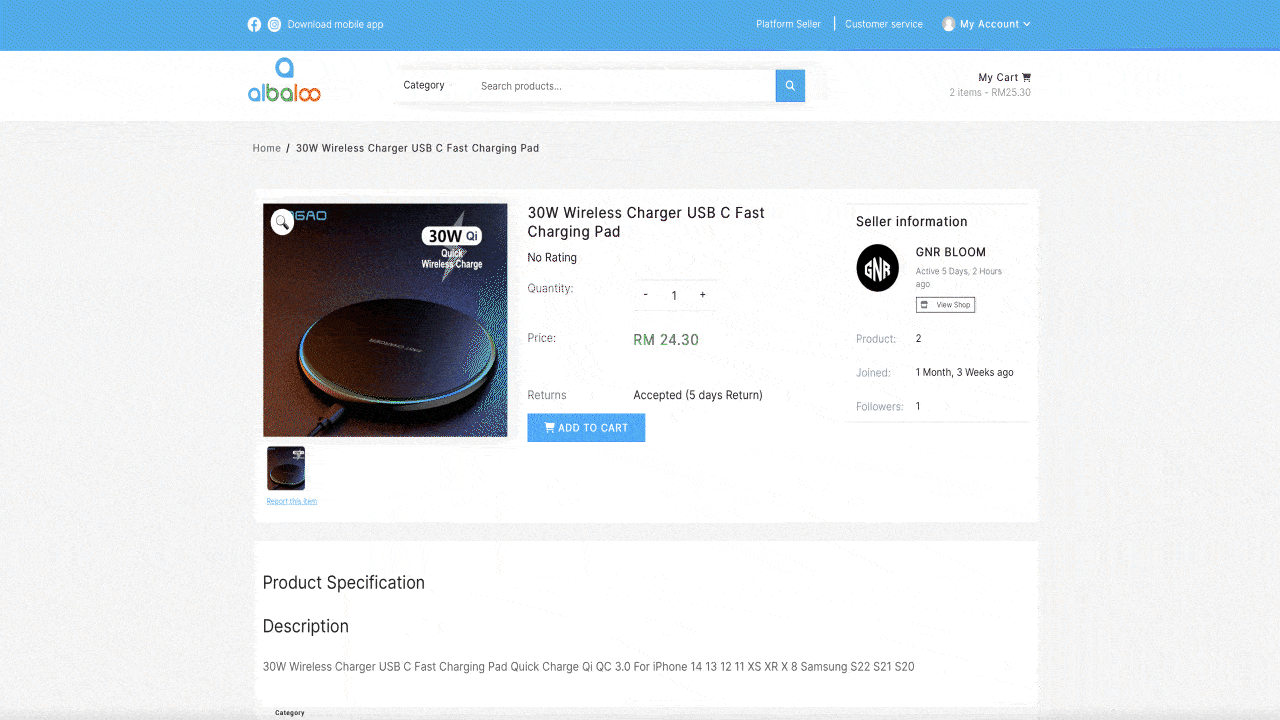
- Method 2 : Live Chat from Product Detail Page
- Go to the Product Detail Page.
- Click on Chat Now
- The rest of the steps are the same as Method 1
Note: It is Sellers/Vendors discretion if he/she wants to have a Chat button on his store or not. It is not necessary for all the sellers to have a Chat button option open and available.
To see the available and open chats
For Vendor
- Go to My Account.
- Go to Vendor Dashboard from the dropdown menu.
- From the left side menu click on Inbox, then all your available and open chats will appear at one place.
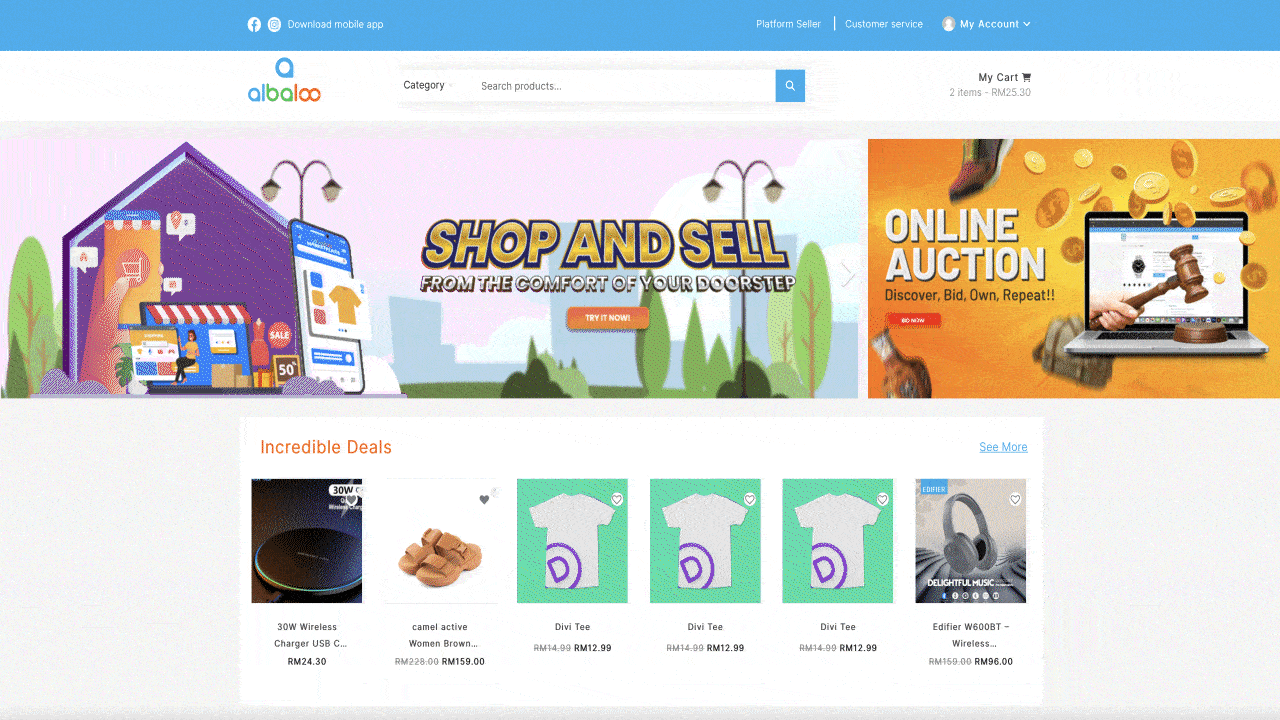
For Shopper
- Go to My Account.
- Go to My Dashboard from the dropdown menu.
- From the left side menu click on Inbox, then all your available and open chats will appear at one place.
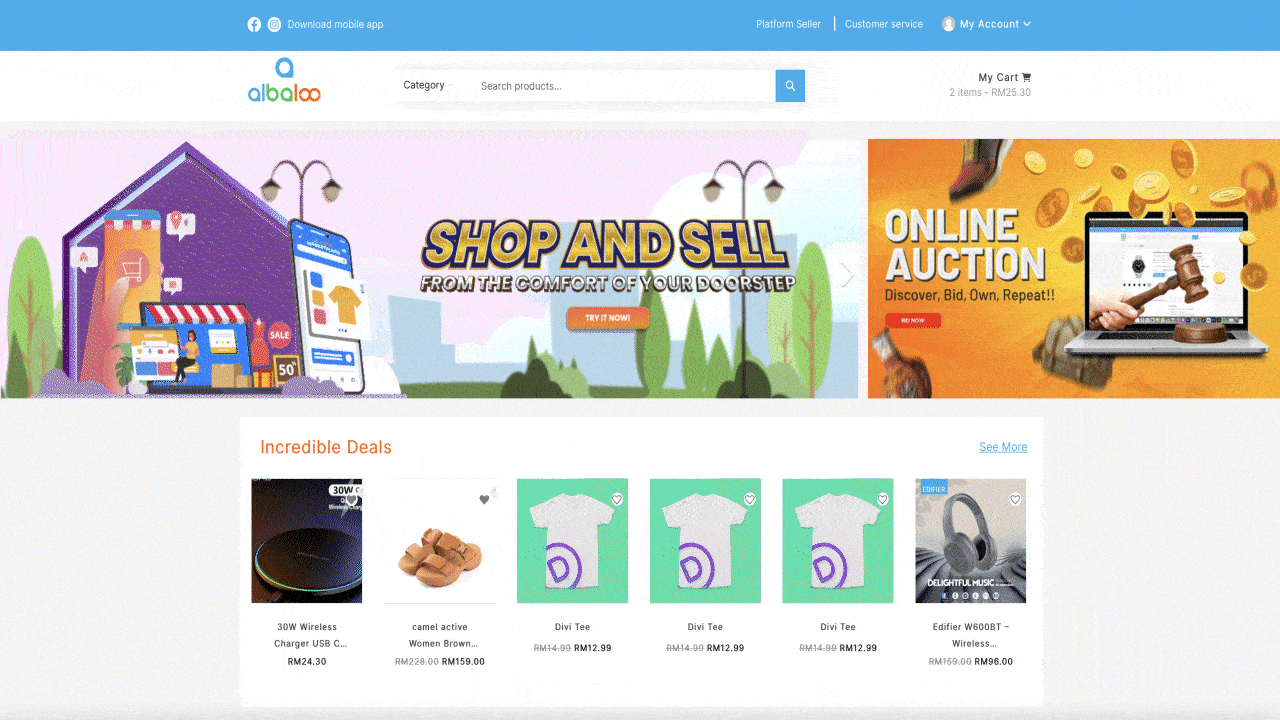
Notifications are a reminder to you which help you keep an update and a track of your activities. We provide you with e-mail notifications for you to keep track of your status.
Notifications for shopper
- Order on-hold emails: This is an order notification sent to shopper containing order details after an order is placed on-hold from Pending, Cancelled or Failed order status.
- Processing order email: This is an order notification sent to shoppers containing order details after payment.
- Completed order emails: These are sent to shoppers when their orders are marked completed and usually indicate that their orders have been shipped.
- Refunded order emails: Order refunded emails are sent to shoppers when their orders are refunded.
- Customer invoice emails: These can be sent to shoppers containing their order information and payment links.
- Customer note emails: These are sent when shoppers add a note to an order.
- Customer "reset password" emails: These are sent when shoppers reset their passwords.
- Customer "new account" emails: These are sent to the shoppers when a customer signs up via checkout or account pages.
- Outbid emails: These are sent when your users bid has been outbid.
- Auction win email: Auction won emails are sent when a user wins the auction.
- Reminder to pay email: These emails are sent as a reminder for the shoppers that won the auction to pay.
- Reverse fail email: Reserve Fail emails are sent to user when the auction is finished but didn't make the reserve price.
- Auction Buy Now email: Auction buy now emails are sent to the winning bidder when someone buys the item for the buy now price.
- Customer bid notification: Customer bid emails are sent to shopper when customer places bid (confirmation email).
- Auction closing soon email reminder: Reminder for the shopper that auction is closing soon.
- Updates for store follower email: These emails are sent to shoppers when there are store updates.
Notifications for vendor
- Cancelled order emails: These are sent when orders have been marked cancelled (if they were previously processing or on-hold).
- Failed order emails: These are sent when orders have been marked failed (if they were previously pending or on-hold).
- New store review emails: These are sent to vendors when a new store review is submitted.
- New withdrawal request: These emails are sent when a vendor sends a request to withdraw.
- Withdrawal request emails: These emails are sent to vendor when a vendor withdraw request is approved.
- Withdrawal cancelled emails: These emails are sent to vendor when a vendor withdraw request is cancelled.
- Vendor new order email: These emails are sent to a vendor when a new order is received.
- Vendor completed order emails: These emails are sent to chosen recipient(s) when an order is completed.
- Reverse withdrawal invoice email: These emails are sent to the vendor(s) who has a due reverse withdrawal payment based on settings.
- Refund processed email: These emails are sent to vendor when a vendor refund request is processed.
- Refund cancelled email: These emails are sent to vendor when a vendor refund request is cancelled.
If you are deleting your account because of some issue, then kindly reach out to
us before doing it.
We would really want to help you and solve the issue rather than you delete it.
What happens if you delete your account?
You shall lose all your sale purchase history, your account details and your messages and notifications. And if you wish to come back, you will need to create an account again.
What to do before deleting your account?
Before you delete your account make sure that:
- All your payments and transactions are complete.
- You do not have any liabilities and your funds are at completely taken care of.
- Your auction and bidding platform are completely closed, and nothing is left open.
To delete the account on Albaloo website:
- Users should notify Albaloo Support at support@albaloo.com and send an email asking the support to delete or close your account.
- Support team will take 48 working hours to respond to the deactivation email. Request to Withdrawal the consent of Use and Disclosure of Personal Data/ Delete Personal Data.
- You may request the withdrawal or Deletion of personal data to us by sending email to support@albaloo.com
- You may unsubscribe from receiving marketing notification at any time in our mobile application settings or by using the unsubscribe function within the electronic marketing material.
Our team at Albaloo aims to form a community where everyone feels safe and comfortable.
Anyone found spoiling the spirit of the community will face suspension and restrictions.
Reasons for an account being suspended or restricted.
- An unwanted activity was observed from your account.
- Issues between buyers and sellers due to scam and fraud.
- Not complying with the rules and policies of the platform.
- Account has been hacked or attacked by a third-party system.
What happens when an account is restricted or suspended?
When an account gets suspended or restricted then the following activities also get affected:
- Updating and making changes in your Albaloo Account
- Sell, bid, purchase from the platform.
- Set auctions at platform.
- Contact sellers through message or emails.
- No withdrawal of money from any accounts on platform.
- No returns and refunds
In short, all the activities you used to do after logging in now cannot be reached or done.
How to get the account back?
- If you are facing account restriction/suspension and you want your account back, then you may kindly let us know about it.
- You may ask for getting back your account by sending an email to support@albaloo.com.
- Our customer service team would investigate the matter and give decision case by case.
- You will have to wait for up to one week for this investigation and process to take place.