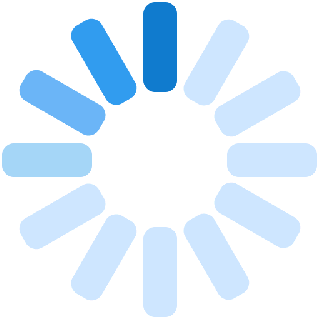A buyer dashboard is a place where a buyer can see all the information about his/her orders, auctions, Wishlist and so on.
If you are a seller then you will have two dashboards, one as a shopper and another as a seller but if you are just a shopper, then you will have just one dashboard as a shopper.
Here is a list of points and topics which would be helpful for you as a buyer to keep some information about.
Follow the following simple steps to reach a menu of your topics of concerns:
- Go to My Account.
- From the dropdown menu go to My Dashboard.
- Then a menu with all the topics of concern will appear on the left-hand side.
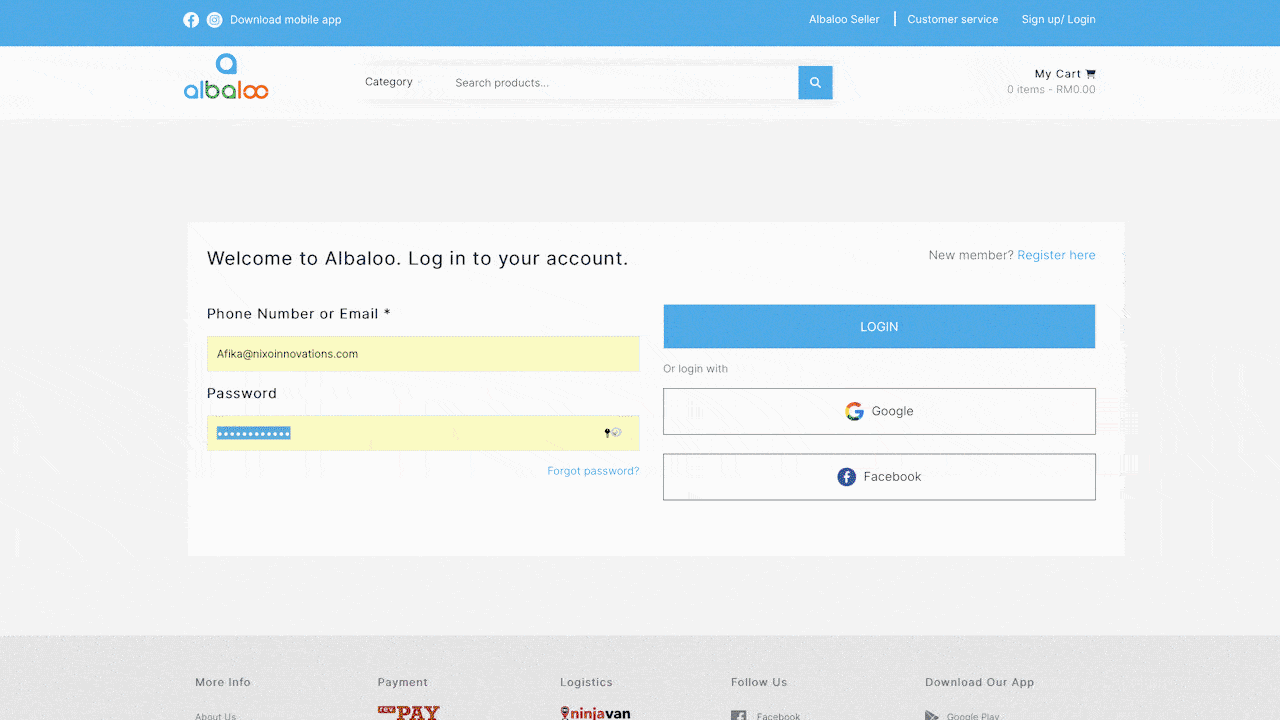
Let us now discuss all the topics one by one:
- Orders : The orders topic will consist of a list of your orders
with all the necessary details and updates. This will help you keep track of your
order. It will have details like those pertaining to shipment, received products,
return/refund, and cancelled products.
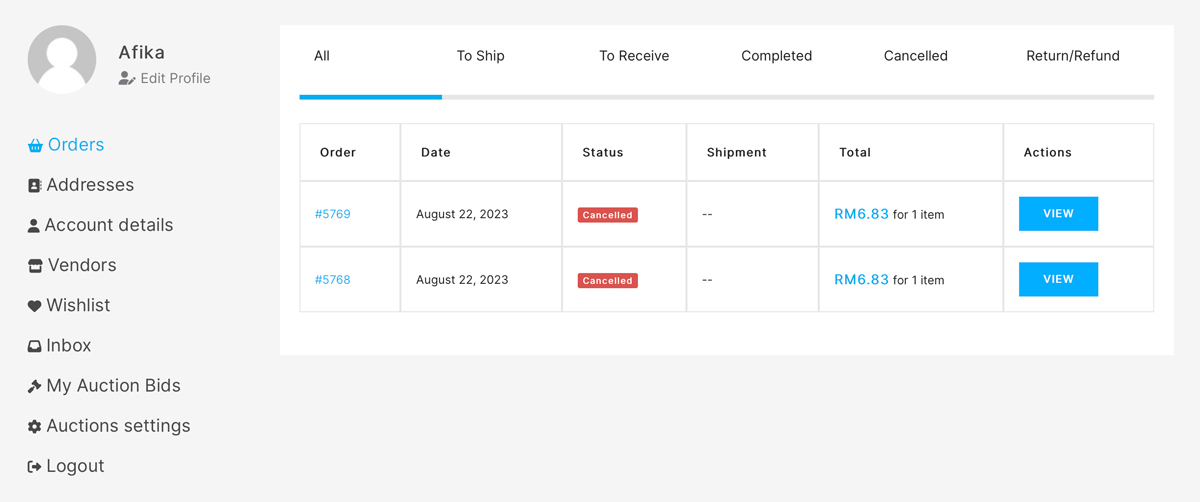
- Addresses : This shall show you the addresses page. Here you shall find the billing address and the shipping address details.
- The billing address is the address with reference to which payments are made.
- The shipping address is the one where the order shall be delivered.
You can even make changes to the address by tapping on the Edit option.
What is a billing address and what is a shipping address?
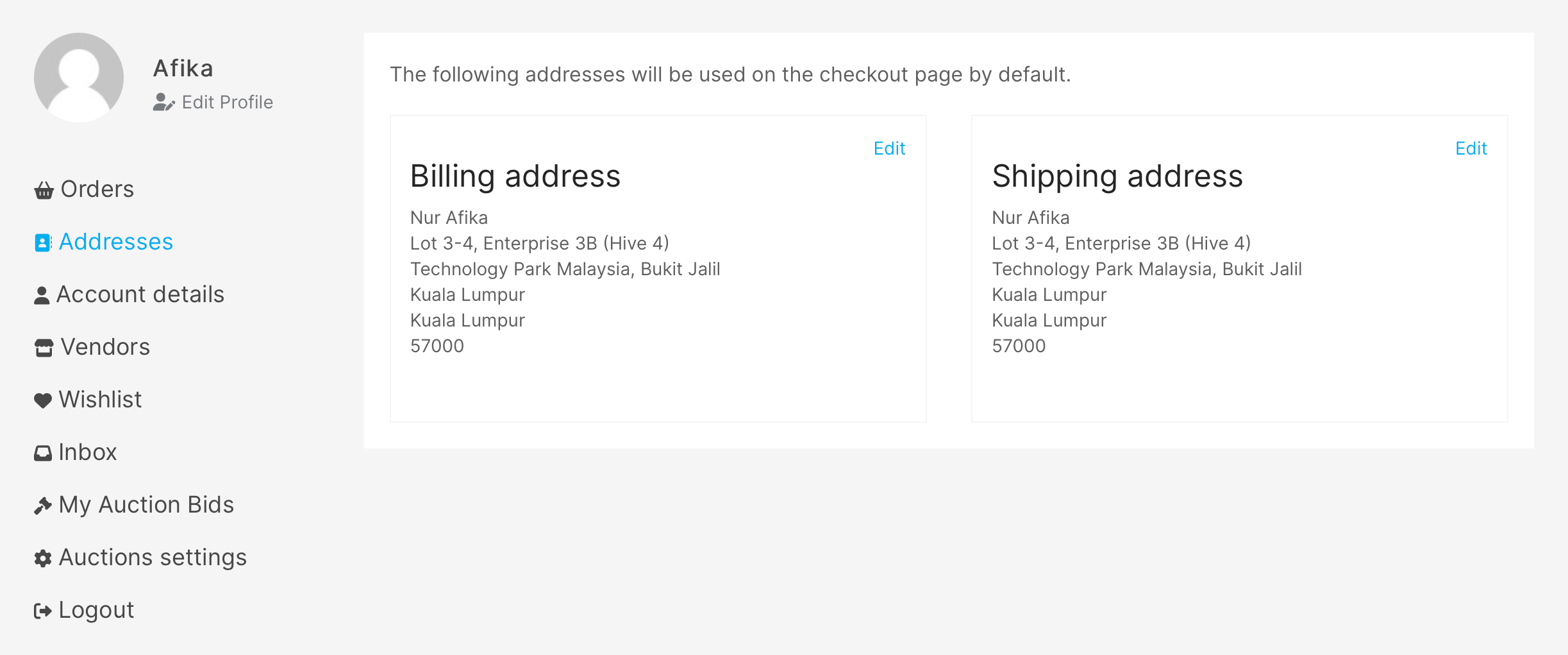
- Account details : This shall have all the information about your
The information includes first name, last name, display name and your e-mail. It even has an option for changing passwords.
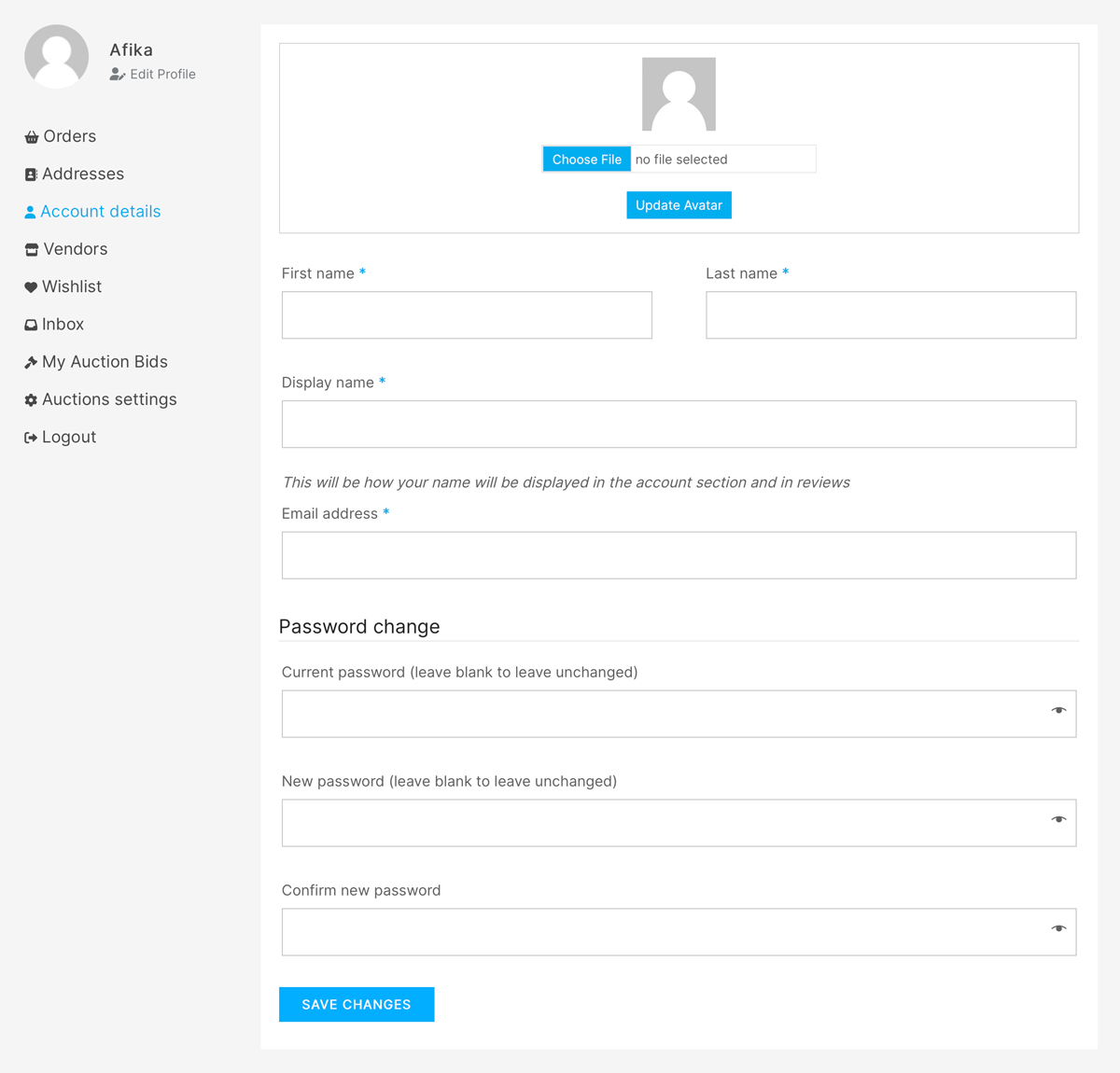
- Vendors : This shall have a list of all the vendors that you as a
shopper have in your account or you follow.
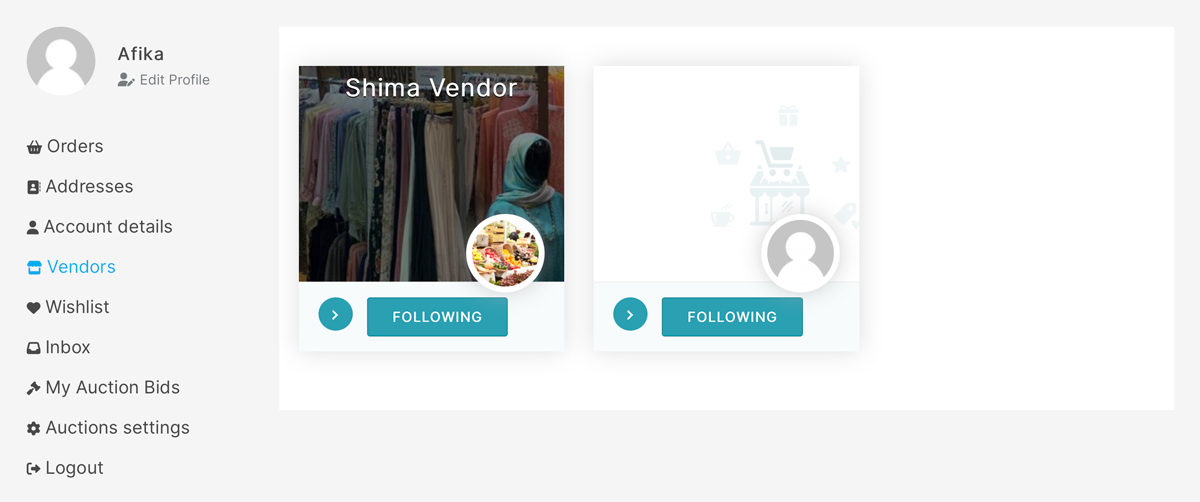
- Inbox : Messaging is a great way to stay connected. At your inbox
you shall find all the chats and conversations you have had with the sellers.
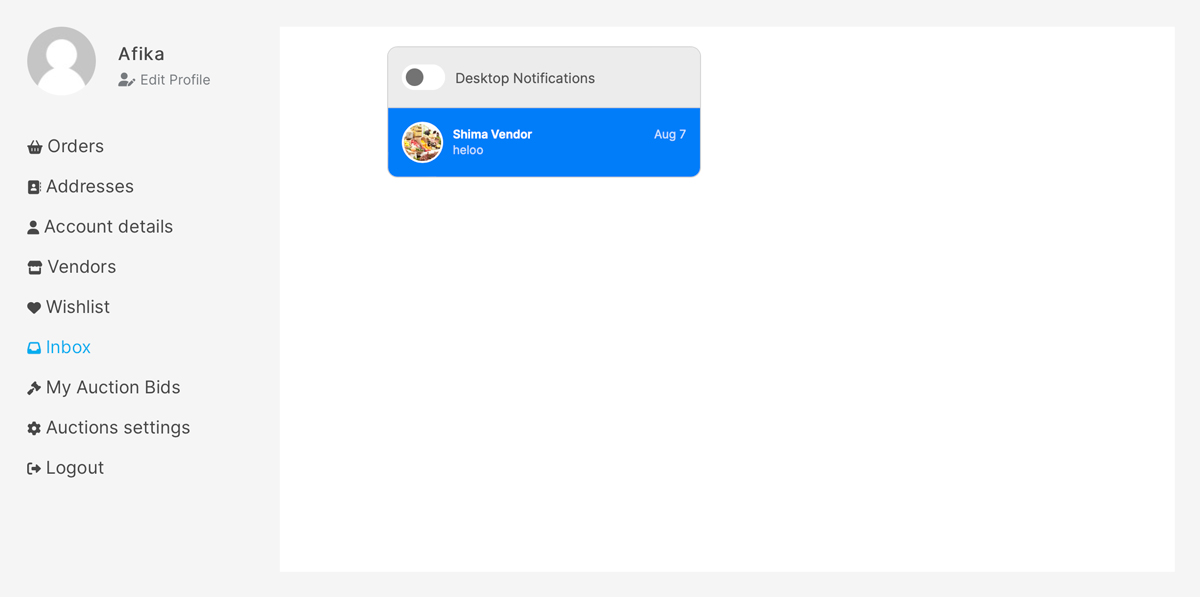
- My Auction Bids : This page contains information about the
‘Active Auctions’ that is the auctions that are going and the ‘Won
Auctions’ that is auctions that have been won over.
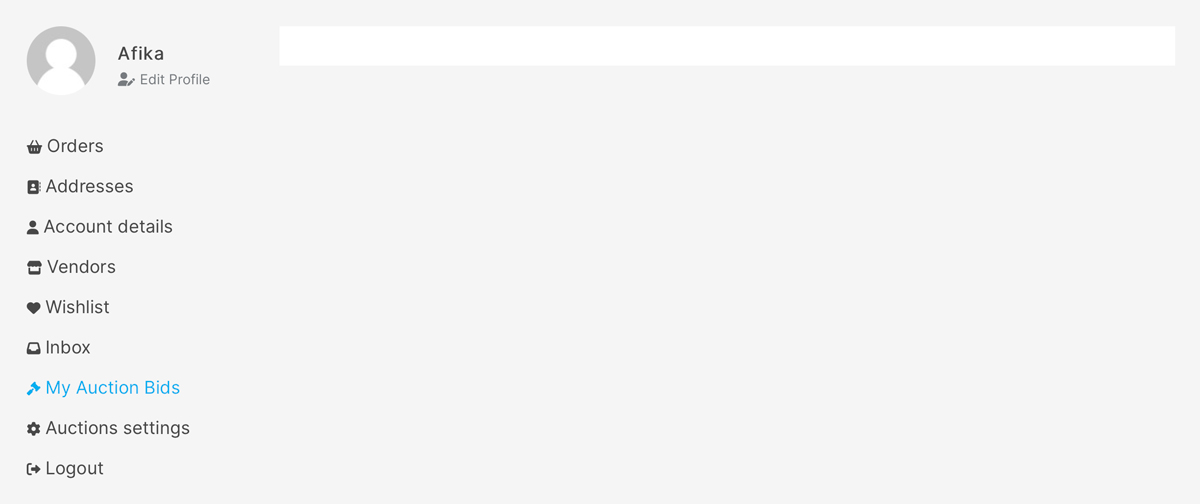
- Auctions settings : This gives you an option for getting email
notification for the auctions ending soon.
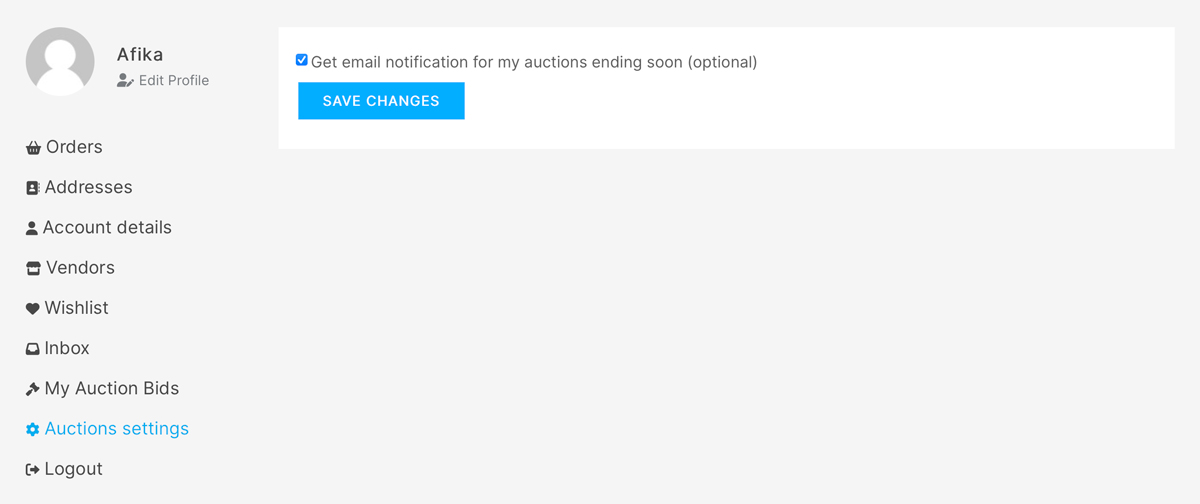
- Log out : If you want to disconnect or end access to the Albaloo platform voluntarily you can choose to log out.
To get your access back you will have to sign in with the required details. Check the sign in process for the same.