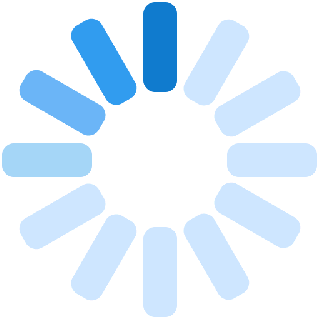A Seller Dashboard is like a seller's workplace wherein he/she has a store, gives the product details, reviews, important announcements, reports about sales and revenue, product and page view, order details and gives in his/her rules and policies.
If you are a seller then you will have two dashboards, one as a shopper and another as a seller but if you are just a shopper, then you will have just one dashboard as a shopper.
Kindly follow the following steps to locate the Dashboard:
- Login as a seller.
- You will now be redirected to the Landing Page.
- Under My Account click on Vendor Dashboard.
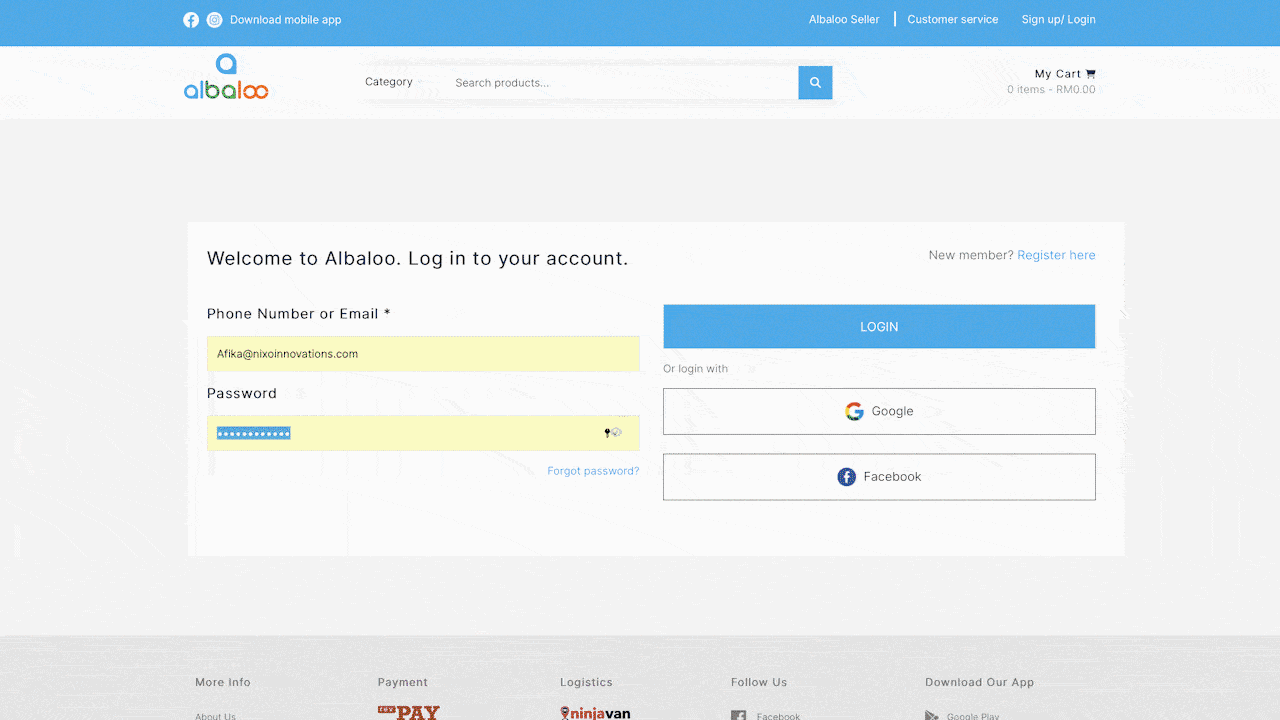
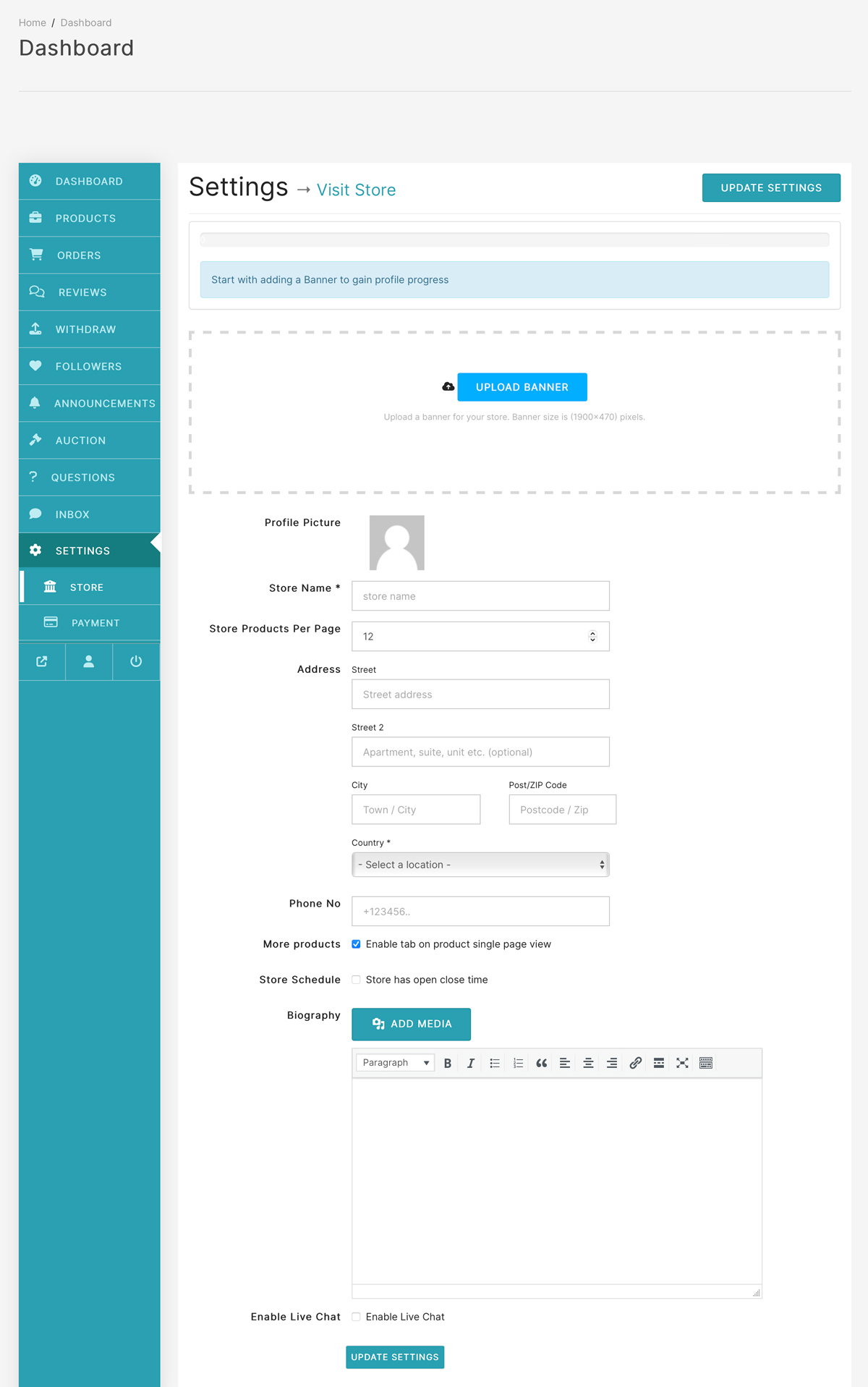
A store is a location on the Albaloo platform which gives the seller an opportunity to design his/her store and give the information he/she wants to make available to the audience.
Features of Seller's Store:
- The seller can provide a banner in the form of an image which shows the products and makes the store look vibrant and eye-catching.
- The seller can provide their image as a profile photo to give a human touch to the store.
- The seller can provide Store Name, Store Products per page, Address, and Phone Number.
The information should cover the following criteria about the seller:
- Profile Picture : This gives human picture and identity to the Vendor store.
- Store Name : This gives reference and identity to the Vendor store.
- Products Available : To ensure that shopper knows all that he/she can purchase from that vendor and store.
- Address : Enter the address mentioning the street, city, post/ZIP Code and country.
- Phone Number : For any future reference you can give your phone number.
- More Products
- Store Schedule : For mentioning if store has open close time.
- Biography : For adding any sort of media and written information to make the store look more interactive and informative.
- Enable Live Chat : Here the seller can enable or disable the live chat option for shoppers.
The options marked with asterisk are mandatory. The rest of all information is optional for the seller to provide or not to provide.
The following are the contents of the Seller Dashboard.
- Dashboard: The seller dashboard will show the basic information about your account and its details. The information showcased is:
- Sales and Earnings
- Orders: Total, Completed, Pending, Processing, Cancelled, Refunded.
- Reviews: Give all the details about reviews which are pending, spam or trash
- Products: Gives information about total, live and offline products. It also gives sellers an option to add new products.
- Sales this month: It gives a timeline-based sales details of your store
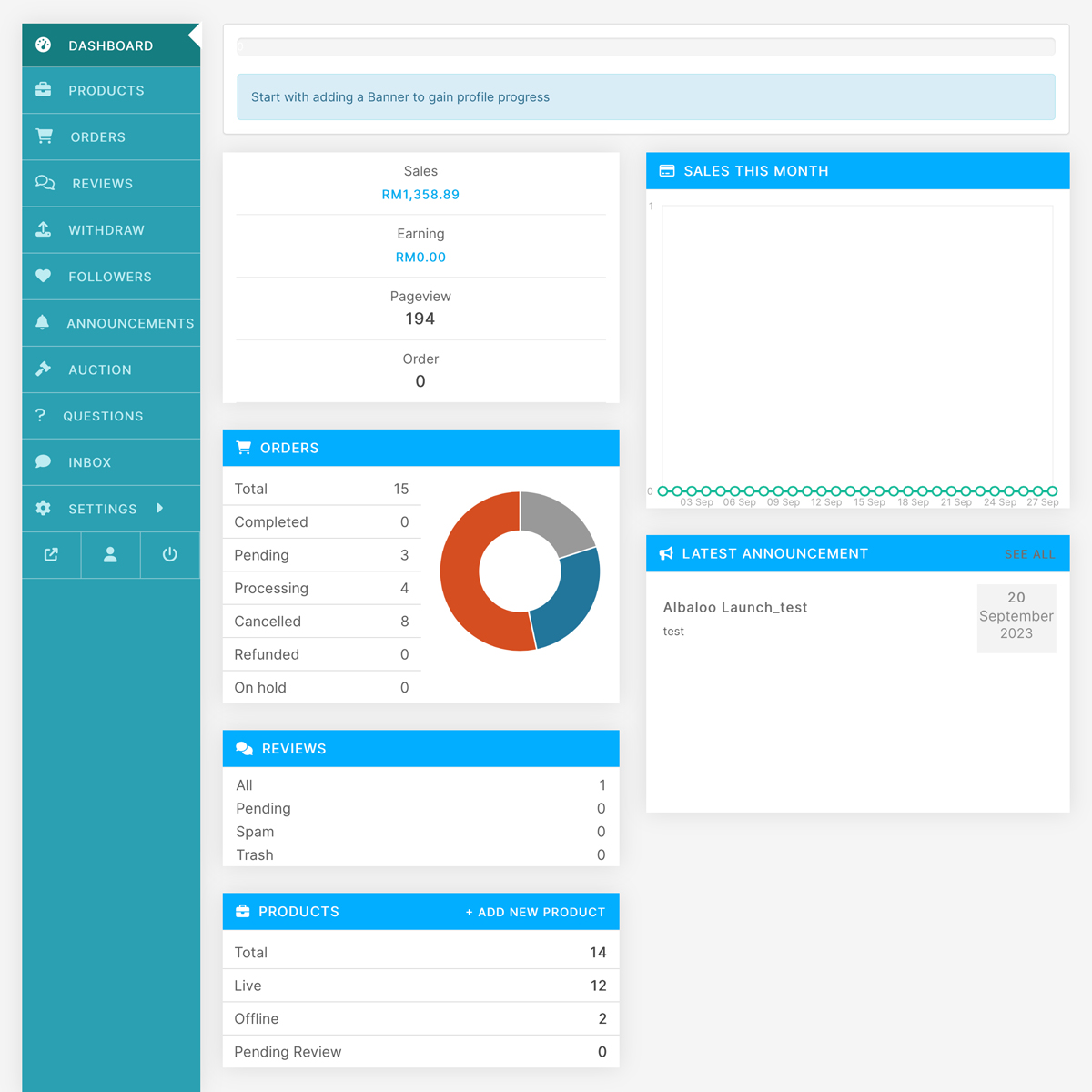
- Products: Once you tap on the products tab from the left side menu
then it will give you the following details about all your products: image, name,
status, stock mentioning its availability, price of the product, date of publishing
the product.
It also gives an option to search for products and add new products.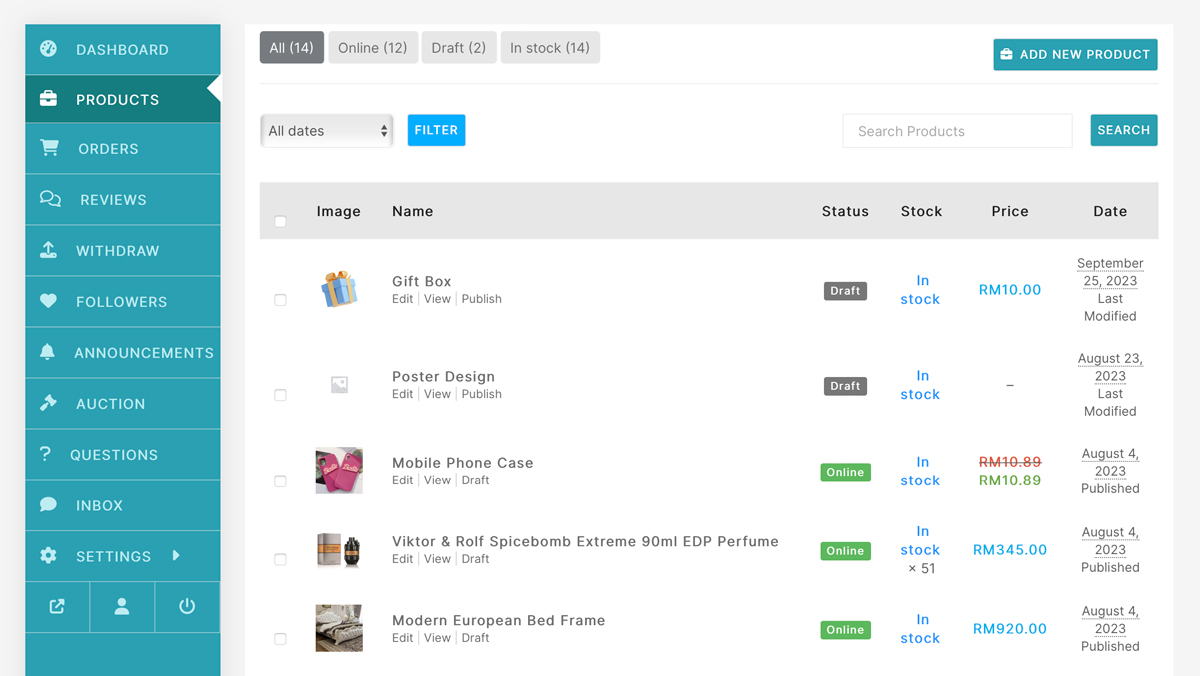
- Orders: This tab on the left side menu gives all the details about the orders and their status.
- All
- To pay
- To ship
- To receive
- Completed
- Cancelled
- Refunded / Return
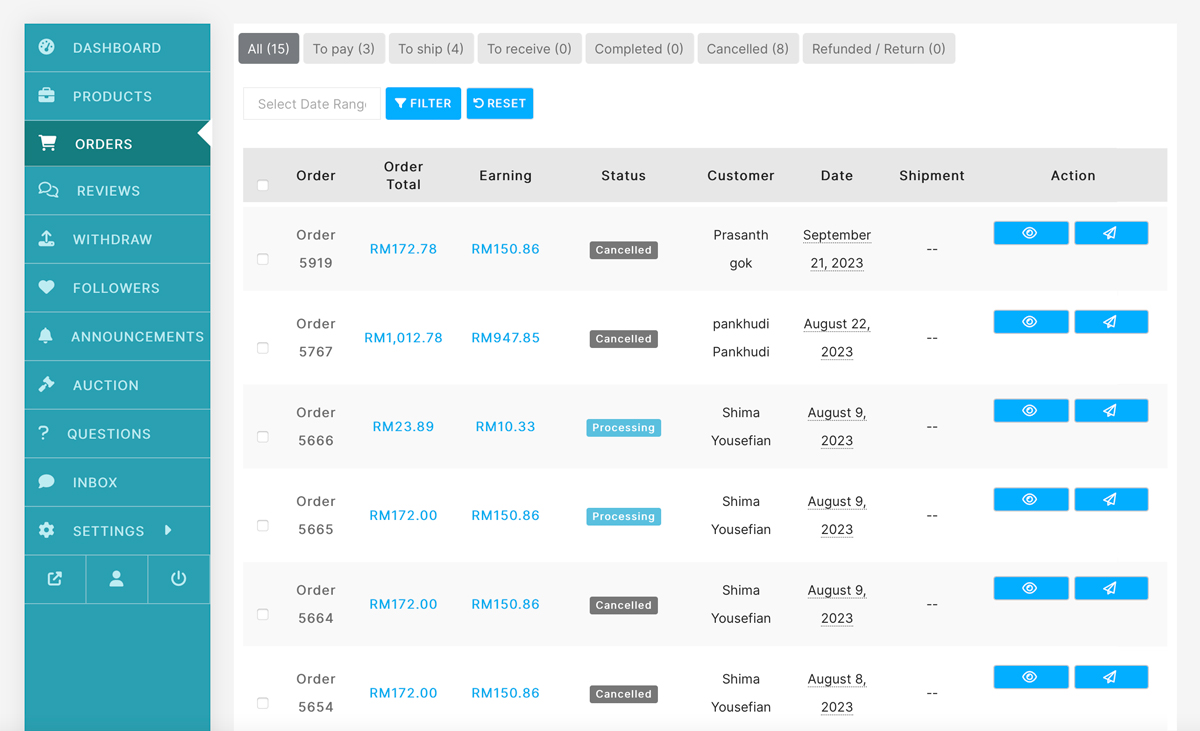
- Reviews: All the shoppers who have purchased products from your
store can give a written review and star ratings. A seller can consider these as
points of feedback and maintain the standards of his store.
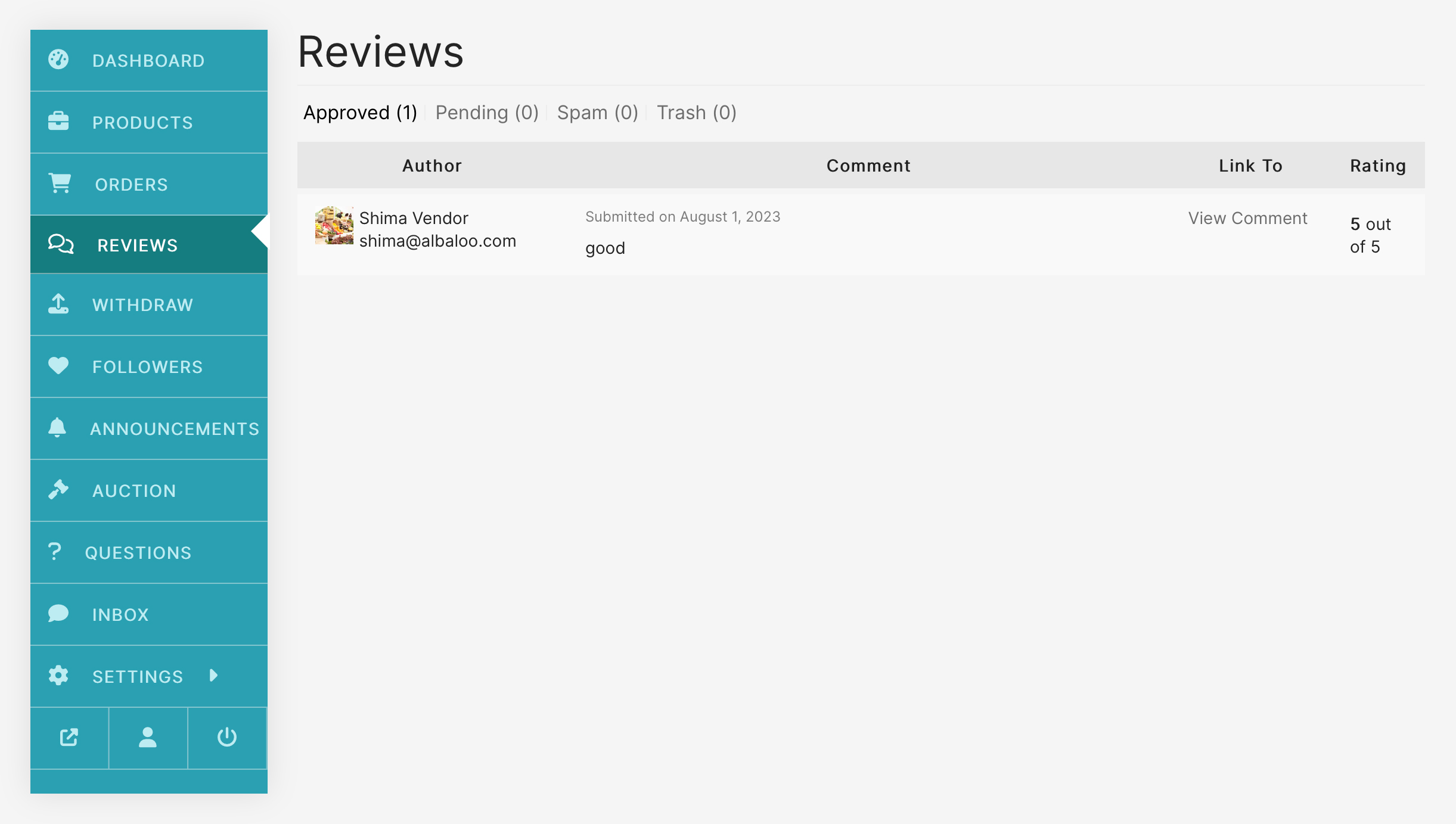
- Withdraw: It gives all the details about withdrawals which include
balance, payment details and payment methods.
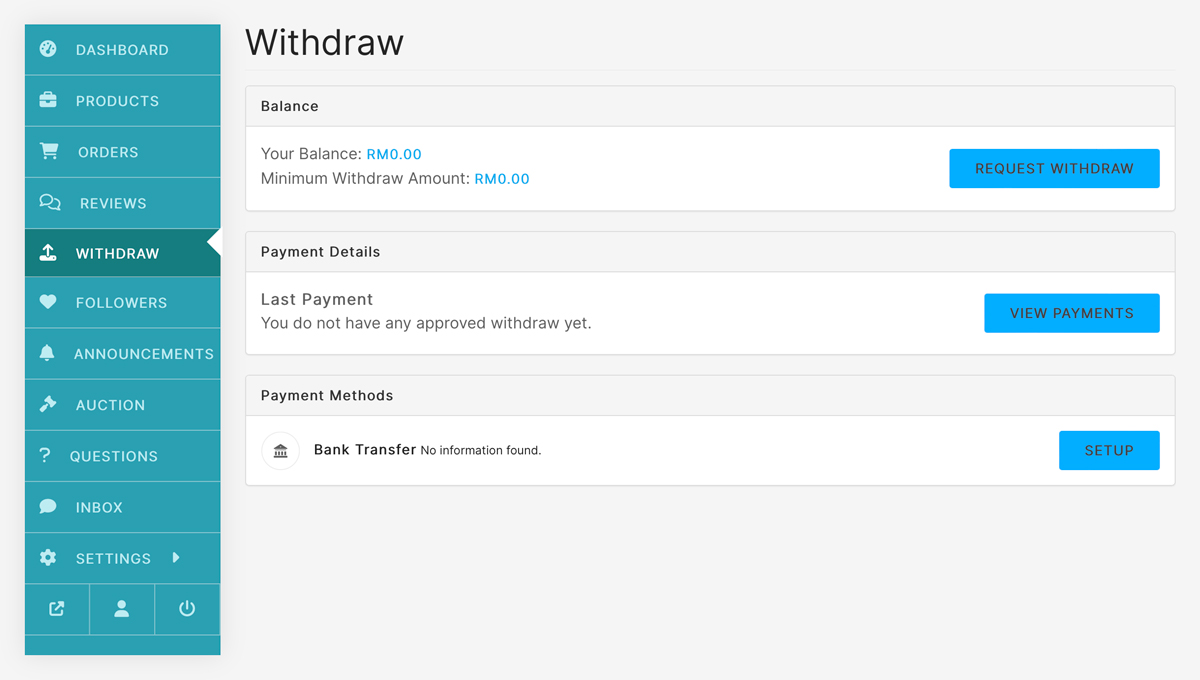
- Followers: It gives all the details about the shoppers who have
followed the sellers store. This helps you keep track of progress of gain or loss in
number of followers.
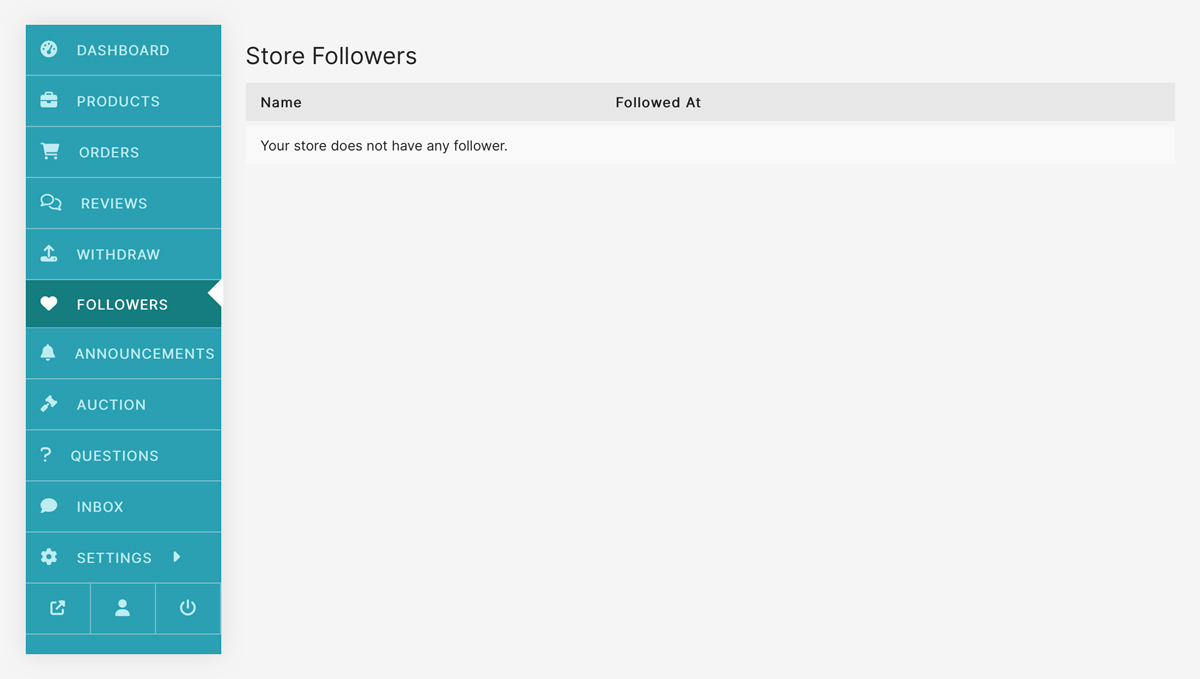
- Announcement: In case the platform wants to inform you about some
new feature or updates, then that will appear on the announcement section.
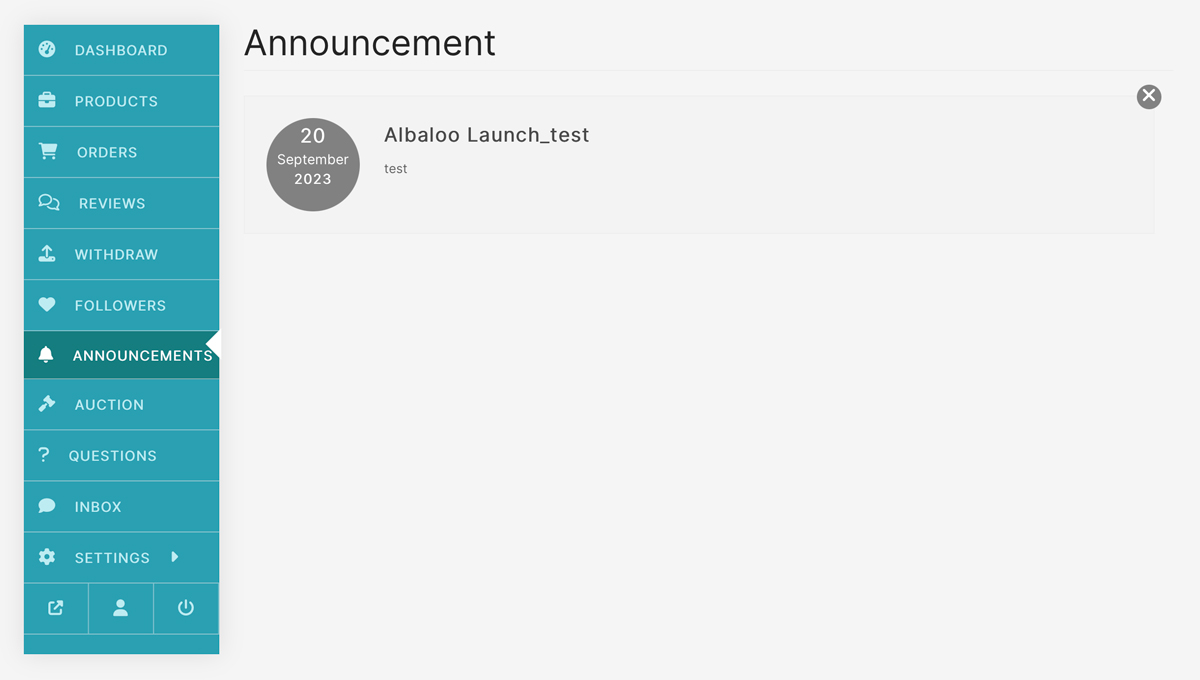
- Auction: This tab contains information about sellers posting
products for auction. It also gives information about product image, name, status,
stock, price, type, and date.
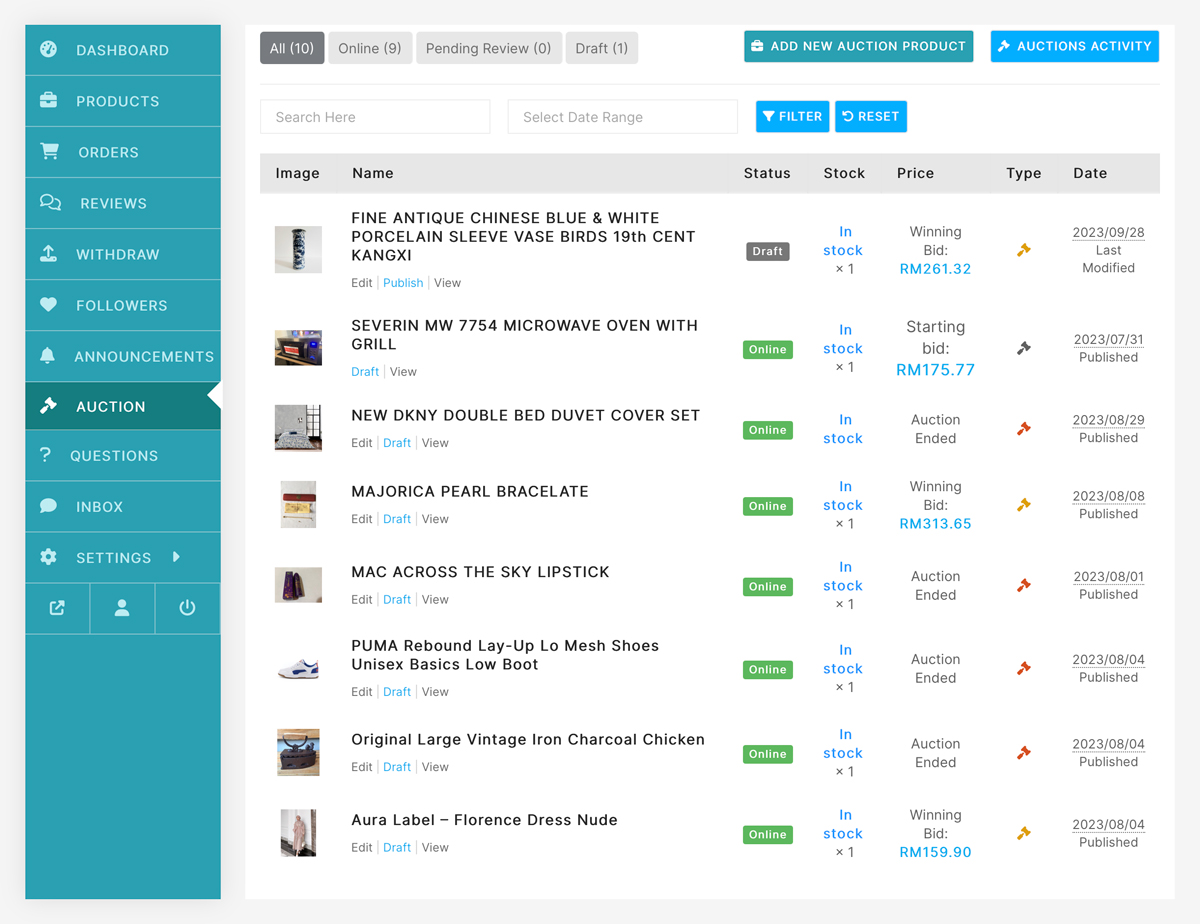
- Inbox: The inbox tab shows all the chats and conversations that the
seller has had with any of the shoppers.
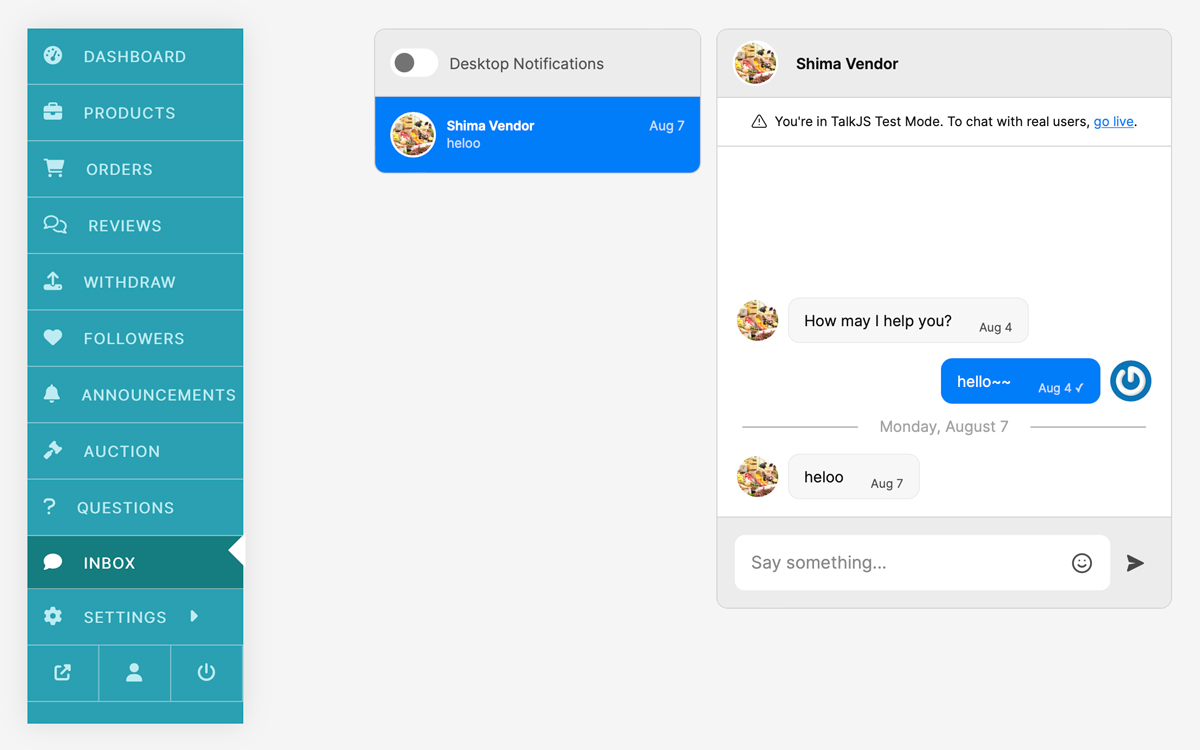
- Settings: It gives information about two important points: the store and the payments.