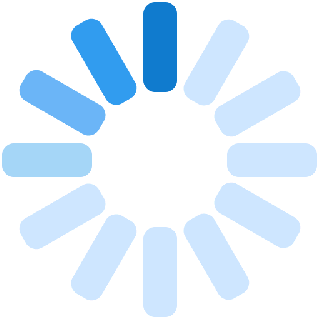Shopping at Albaloo can be a wholesome experience with a wide range of products available. Here is a guide for you to have information about wishlist, cart, order, and reviews.
How to set up a Wishlist?
A Wishlist is a list where you can add products which you are interested in but wish to buy later. Thus, it helps to keep track of things you wish to buy later.
Here is how you can add products to your wishlist:
- Log in to your account.
- You will now arrive at the homepage.
- On the top right corner of the product there is a heart shaped outline. If you click on this heart shape, your product will be added to your wishlist.
- The heart shape outline will now be filled up and turn into a filled up grey coloured heart.
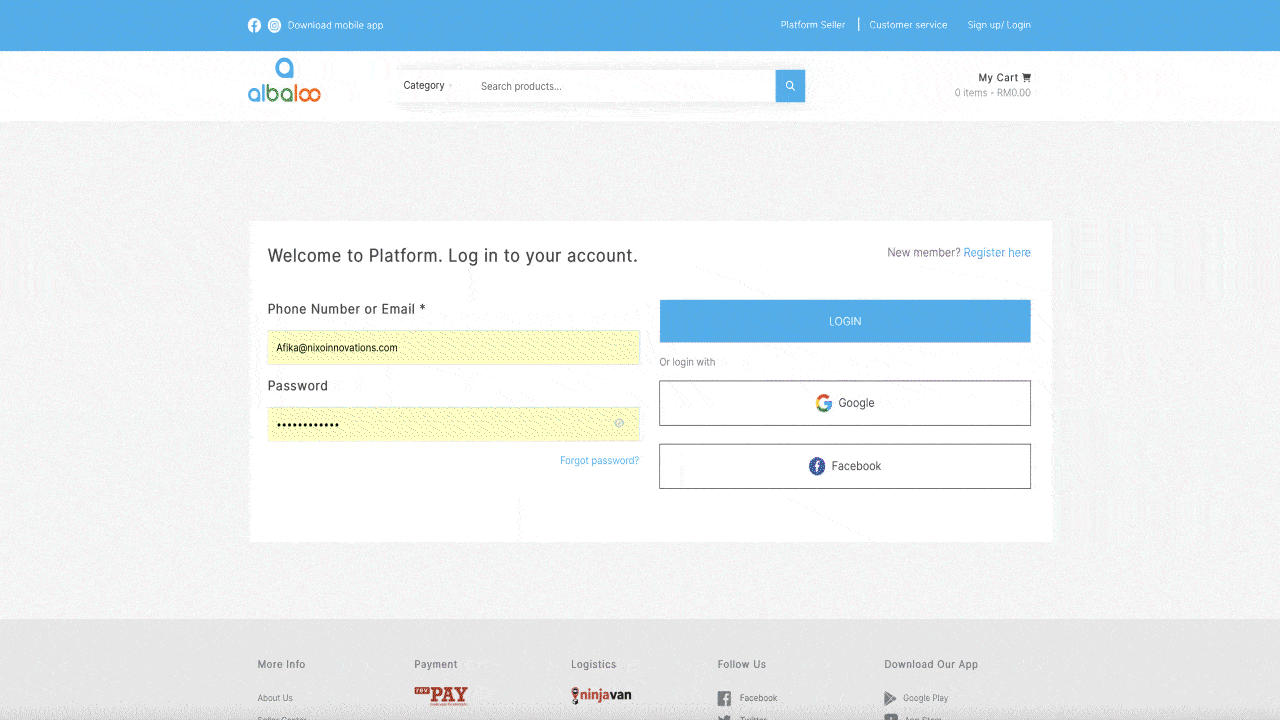
How to view your Wishlist?
- Go to My Account.
- Choose My Dashboard from the dropdown menu.
- From the left side blue menu choose Wishlist.
- The wishlist page will show all the products you have in your wishlist.
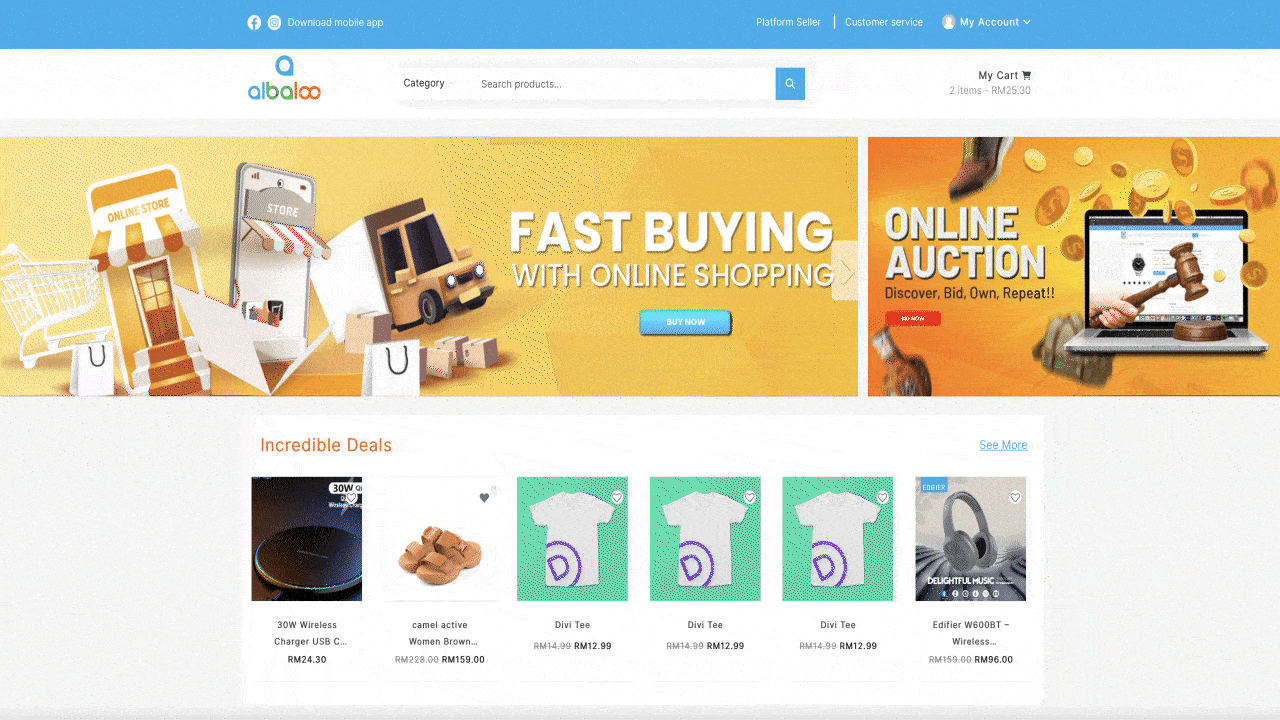
How to remove a product from your Wishlist?
- Go to My Account.
- Choose My Dashboard from the dropdown menu.
- From the left side blue menu choose Wishlist.
- The wishlist page will show all the products you have in your wish list.
- Towards the left side of each product there is a cross symbol. If you click on that cross symbol, then the product will be removed from the wishlist.
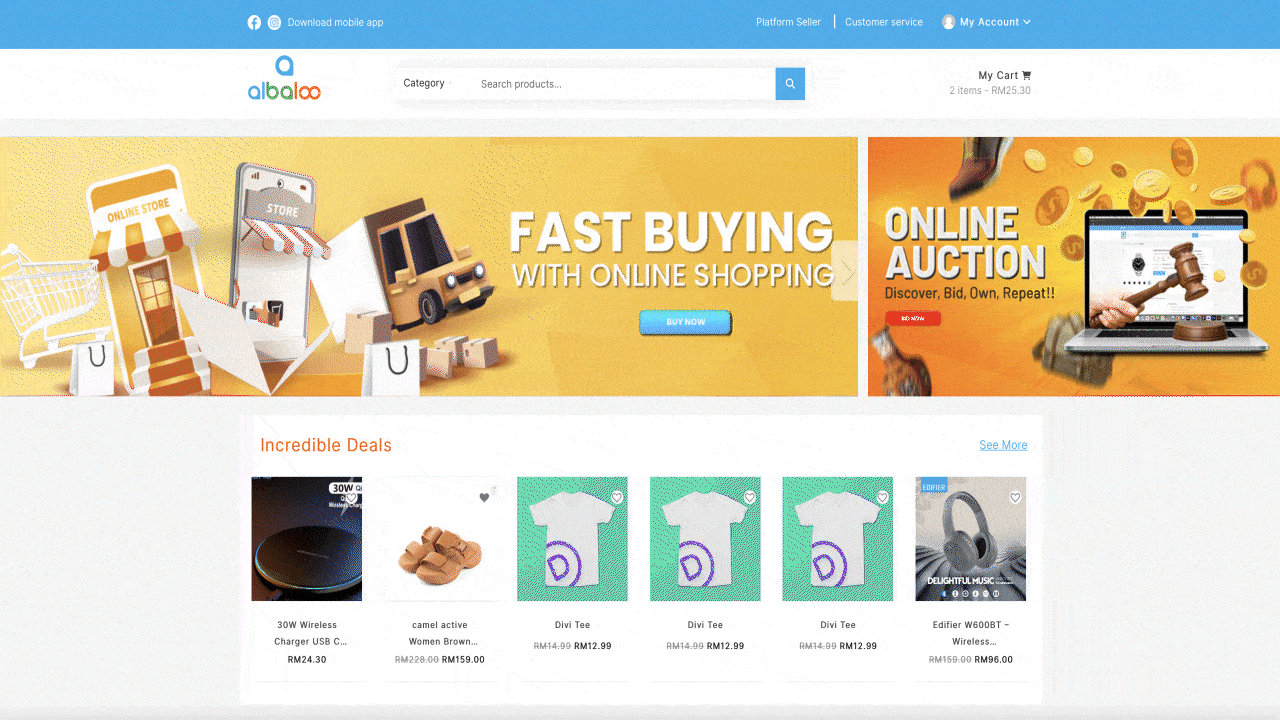
How to add a product from a Wishlist into the Cart?
- Go to My Account.
- Choose My Dashboard from the dropdown menu.
- From the left side blue menu choose Wishlist.
- The wishlist page will show all the products you have in your wish list.
- Towards the right side of each product there is the Add to Cart option
- Click on the Add to Cart option and your product will be added to cart.
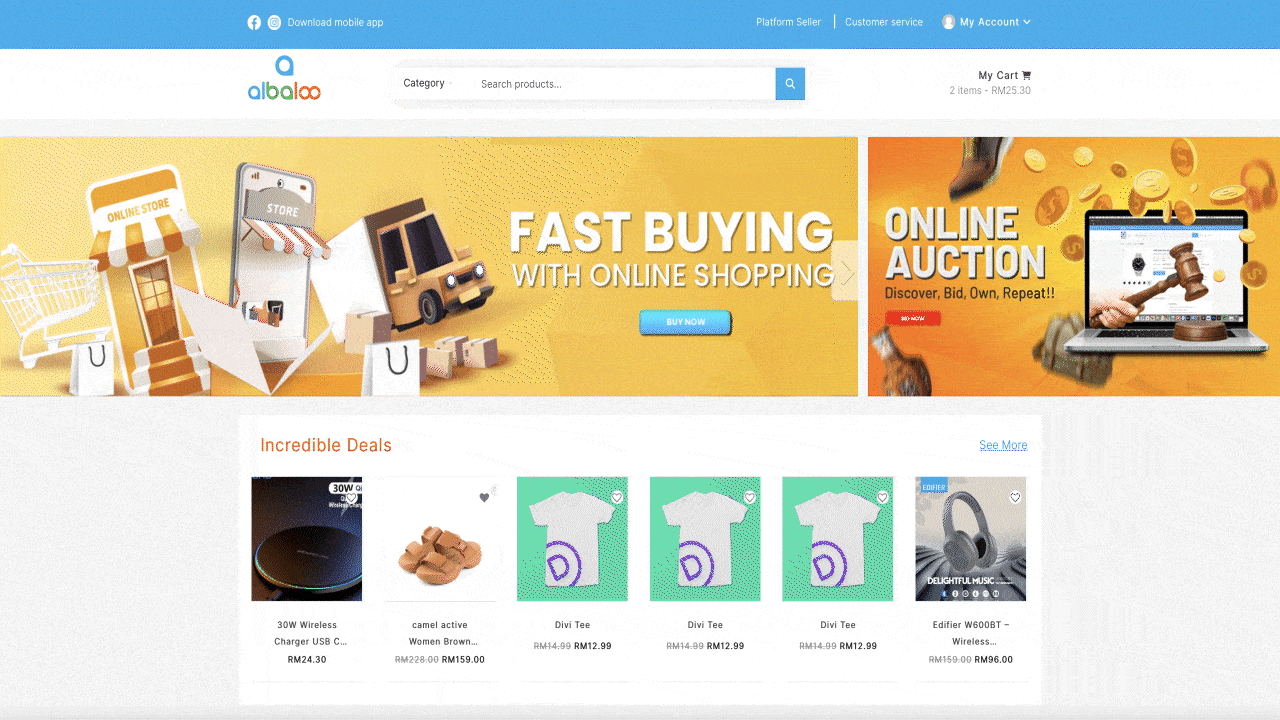
How to put a product in Cart?
Cart is a place wherein a shopper can keep his products and later check out from there.
Here is how you can add a product to the cart:
- Log in to your account.
- You will now arrive at the homepage.
- Tap on the product of your choice from any category.
- You will now be redirected to the Product Detail Page.
- From here choose the options available if there are any options provided to you for the product.
- From here click Add to Cart option and your product will be added to cart
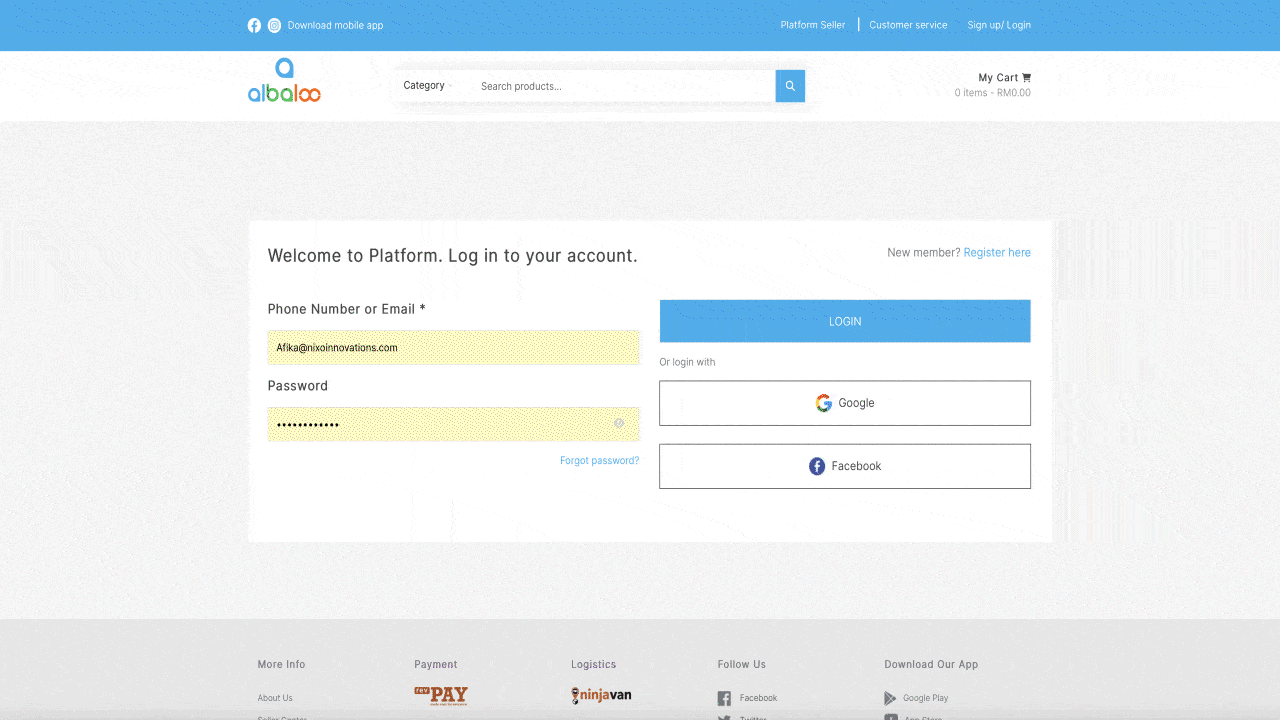
How to view and remove a product from Cart?
A shopper can remove a product from the cart if he/she changes his/her mind of not purchasing it.
Here is how you can remove a product from the Cart:
- Log in to your account.
- You will now arrive at the homepage.
- At the top right side (website header) there is My Cart option.
- Open it to view and delete the products from the Cart.
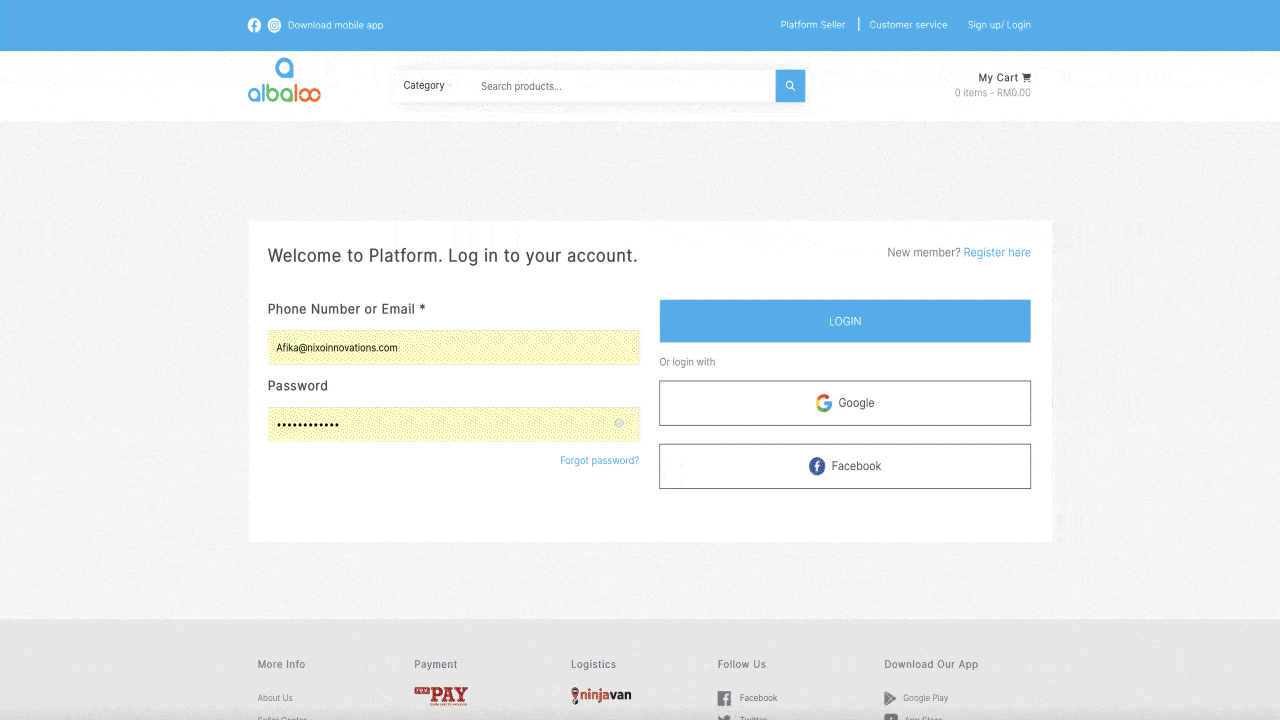
How do shoppers share a product?
What a beautiful thing it is that you can share your happiness with your loved ones. So why not share the products you have liked.
You can also help your friends and family by sharing with them the products they want.
Here is how you can share products with your friends and family:
- Log in to your account.
- You will now arrive at the homepage.
- Tap on the product of your choice from any category.
- You will now be redirected to the Product Detail Page.
- Here you shall find different channels along with their icons to share product here.
- The channels for sharing are Twitter, Facebook, WhatsApp, Pinterest, LinkedIn, Telegram and Mail.
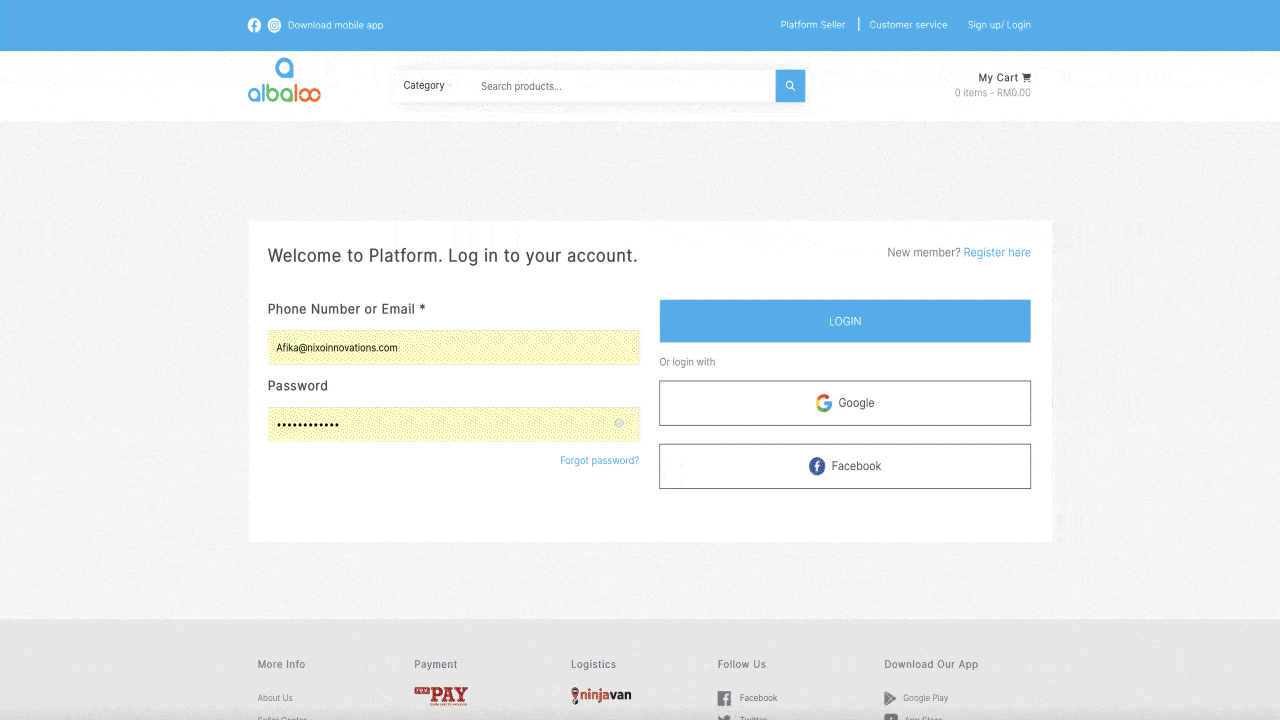
If you want to buy a product, then kindly refer to the following steps:
- Log in to your account.
- You will now arrive at the homepage.
- Tap on the product of your choice from any category.
- You will now be redirected to the Product Detail Page.
- From here choose the options available if there are any options provided to you for the product.
- From here click on Add to Cart option
- Go to View Cart and check for shipping and total amount to be paid.
- Click on Proceed to Checkout.
- You will now be redirected to the Checkout page.
- Fill in all the necessary details like billing details, address, phone no, email, payment etc.
- Check your details once again to be sure about them.
- Choose your payment method.
- Tap on ‘Place Order.’
- It will redirect to the bank page.
- Fill in the required details on your bank page.
- Your order is now placed.
Note: - A shopper can increase the quantity of the same product he/she wishes to buy more than just one unit by clicking on the + sign next to Quantity option on the Product Detail Page.
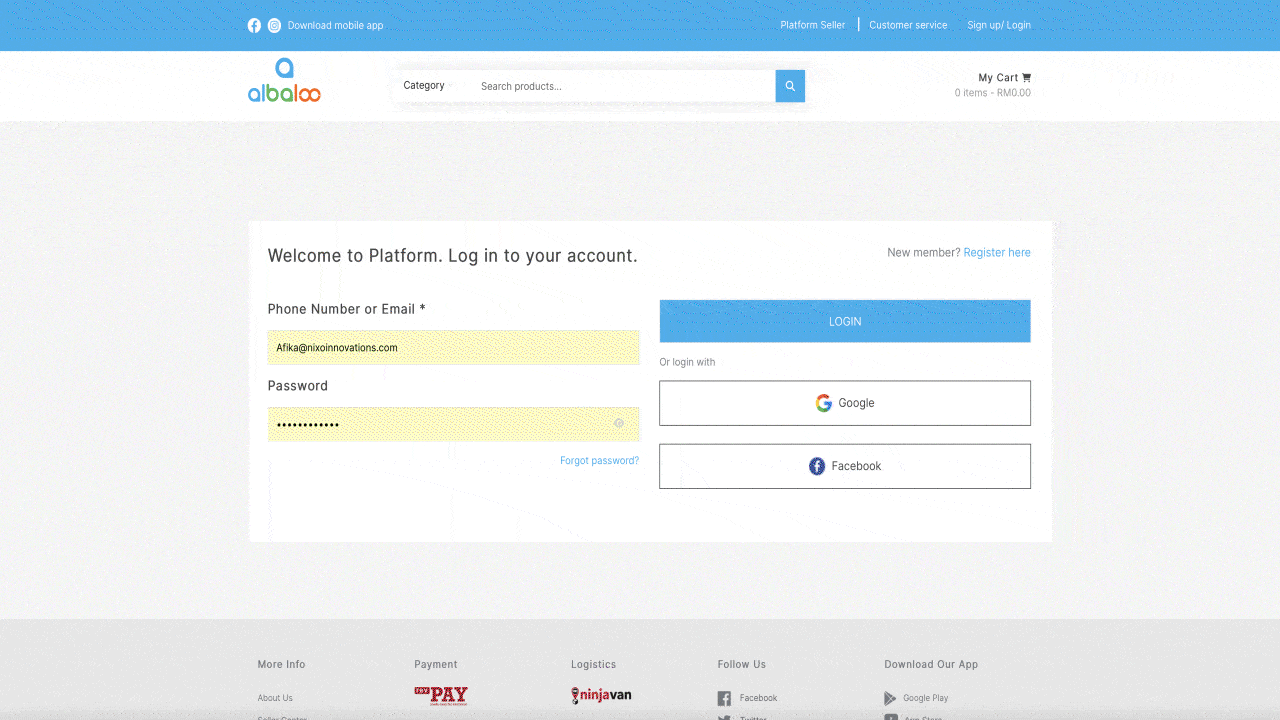
Any product can be searched on Albaloo. One can even use the categories option to further streamline their searches.
In case you want to search for any product then you may refer to the steps given below:
- On the top of every page, you will find the search bar.
- Choose the category and the three sub-categories and write the name of the product you are searching for here.
- Tap on the search button or press enter.
- The new page will now show all the products matching your search item.
- You can now choose the product of your choice and proceed further to buy it.
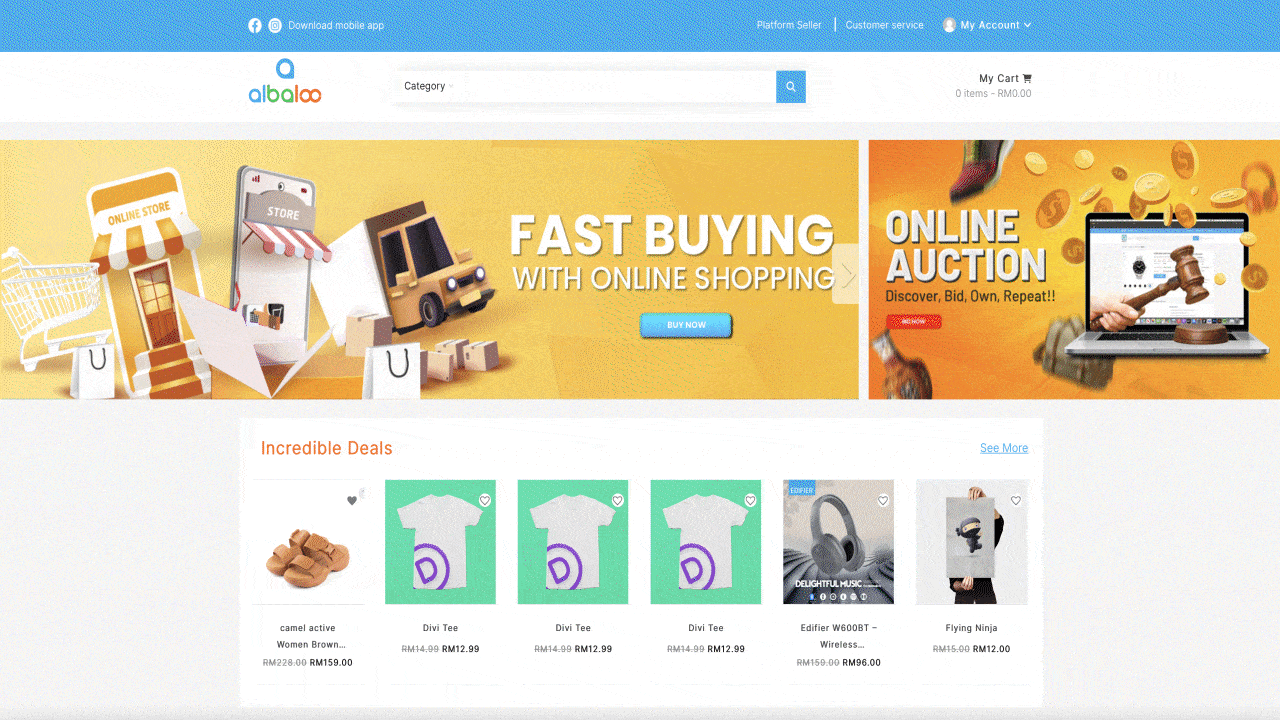
If as a shopper you want to follow a shop, then your following will show all the shops you follow at one place.
This will be a point of reference for future purchases.
If as a shopper you want to follow a shop, kindly refer to the steps given below:
- Log in to your account.
- You will now arrive at the homepage.
- Tap on the product of your choice.
- You will now be redirected to the Product Detail Page.
- From here click on View Shop under seller information and it will redirect you to the shop.
- Click on Follow and now you are following that shop.
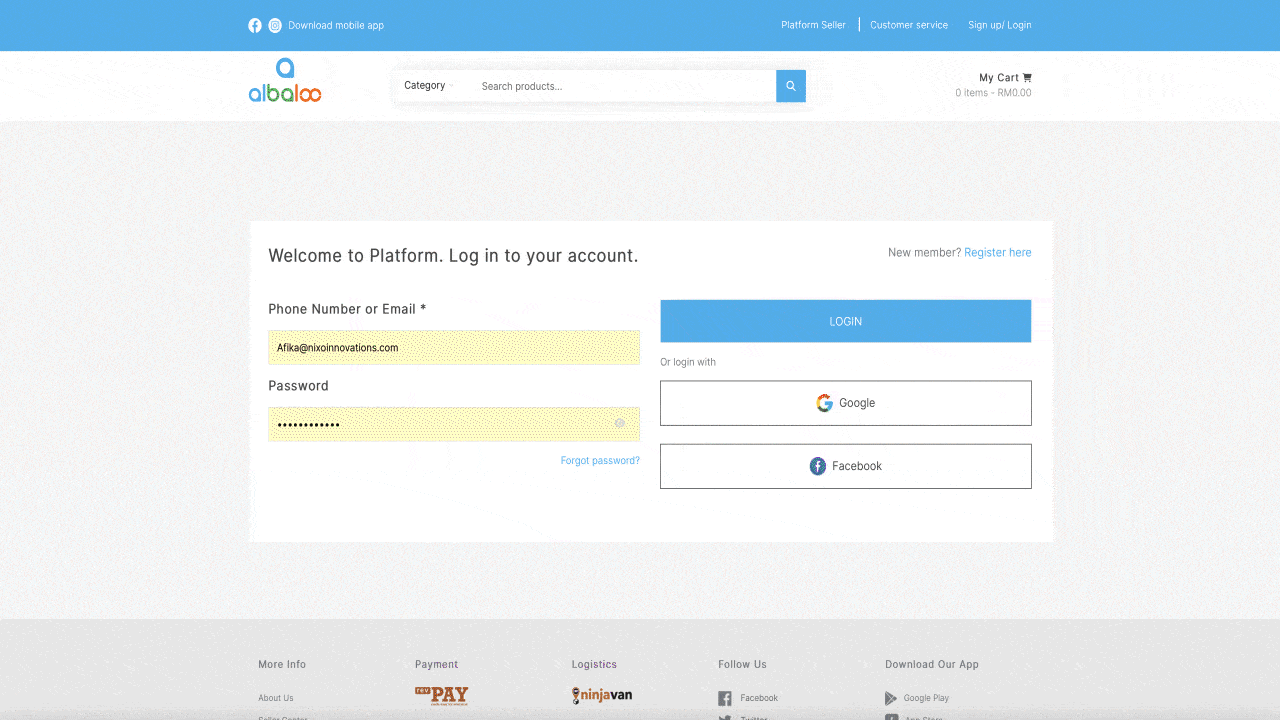
Here is how you can view all your followings:
- Go to My Account.
- Choose My Dashboard from the dropdown menu.
- From the left side menu choose Vendors.
- A list of all your followings will now appear here.
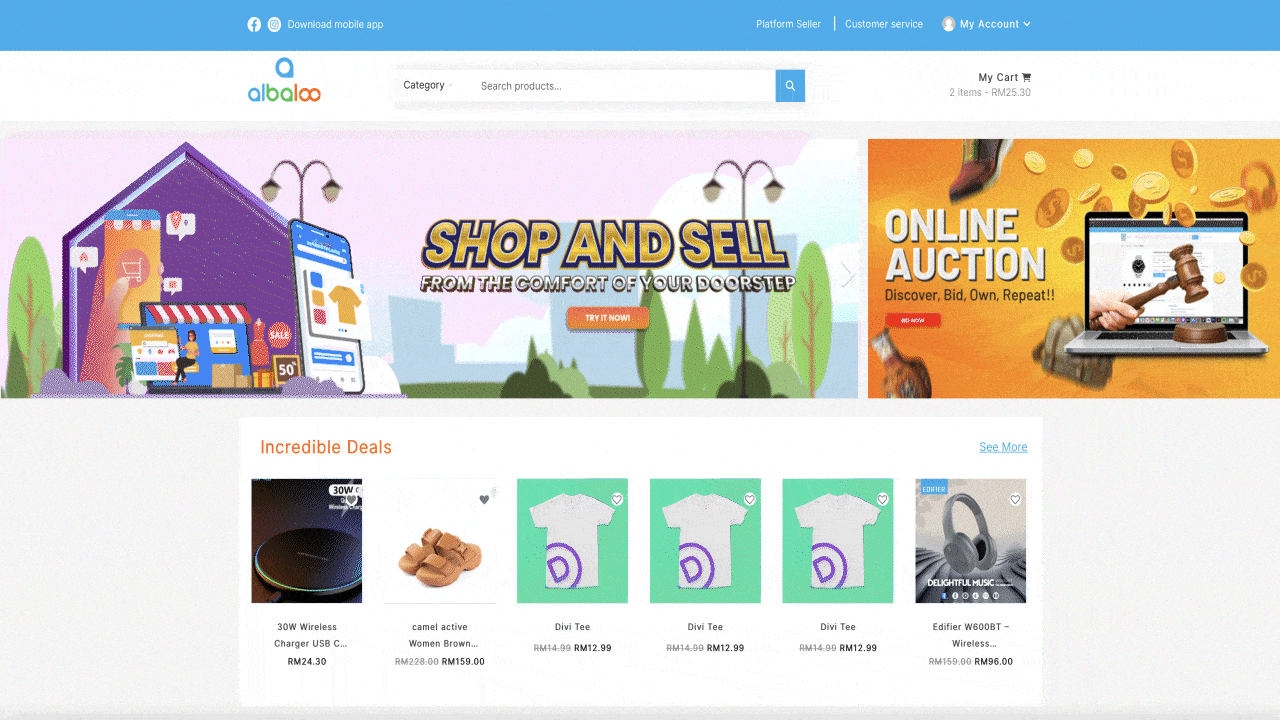
Here is how you can unfollow a vendor:
- Go to My Account.
- Choose My Dashboard from the dropdown menu.
- From the left side menu choose Vendors.
- A list of all your followings will now appear here.
- Click on the following option and then it would change to unfollow, and you will unfollow that vendor.
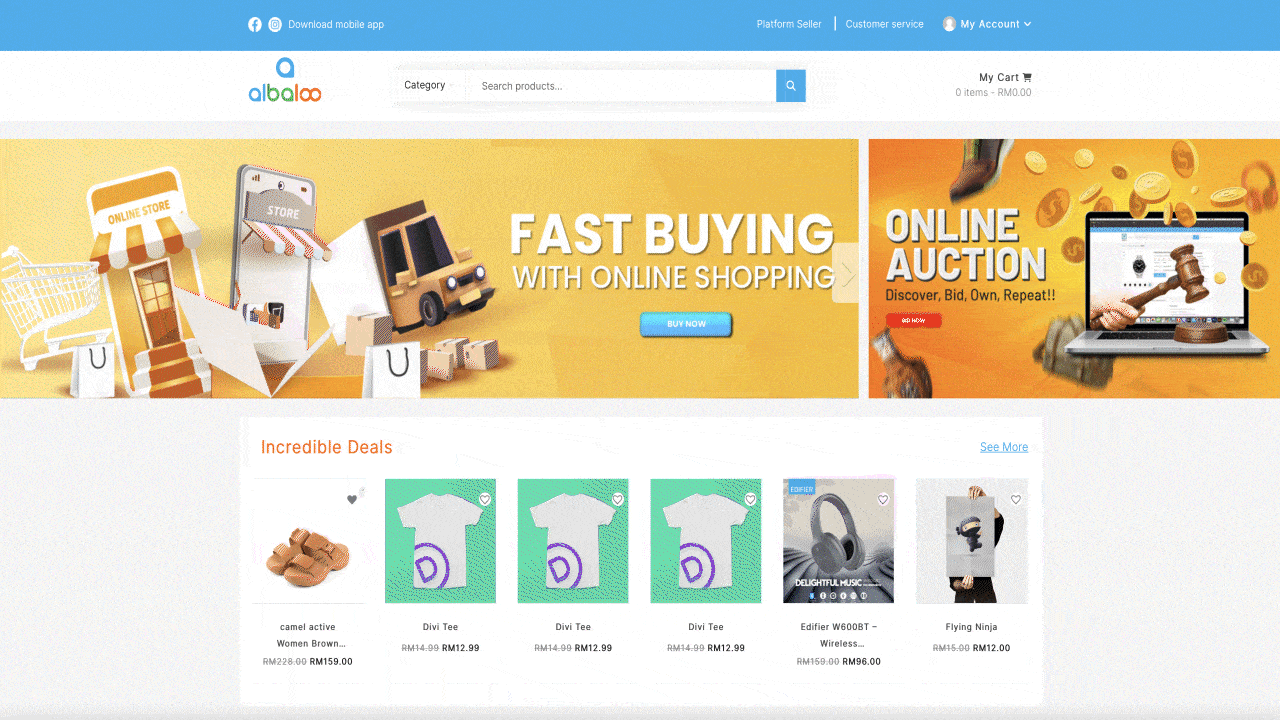
Orders refer to the products you have purchased and paid for. It is important for you to know the status of your products and keep track of them. It is important to keep track of orders from the time payment is made till it is delivered.
Checking status of orders
You can check the status of your order anytime you wish to.
Here is how you can keep a track of your order:
- Sign in as a buyer.
- Go to My Account.
- From the dropdown menu Choose My Dashboard.
- From the left side menu choose Orders.
- You can now see all the respective subheadings where you can check the status of all the orders.
- The different statuses to check your orders are ‘All,’ ‘To Ship,’ ‘To Receive,’ ‘Completed,’ ‘Cancelled,’ ‘Return/Refund.’
- By clicking on each heading, you can get the product information/order status.
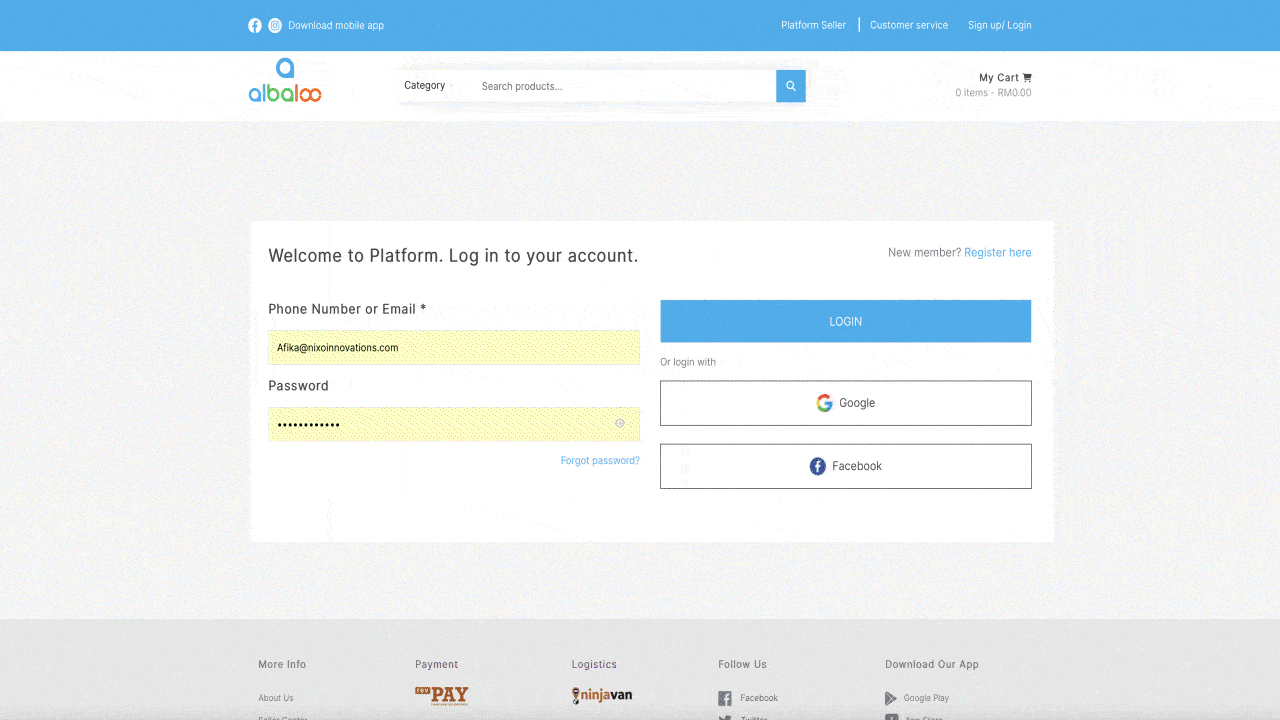
What all status updates are available?
- All : shows all the orders which have been purchased and payment has been made for.
- To Ship : refers to the orders which are with the seller and are yet to be shipped.
- To Receive : refers to all the orders that have been shipped and waited to be delivered.
- Completed : as a status shows up when the order has been successfully delivered.
- Cancelled : section contains orders which were cancelled by the either by seller, shopper or the platform will come under this status.
- Return/Refund : includes those sections of orders which have been set for return and later a refund for any reason.
Time taken to receive an order.
We know you want your order at the earliest possible. So here is the time in which your order will reach you:
- Within peninsular Malaysia: 4-7 working days from the day payment was made.
- In peninsular to East Malaysia: 7-9 working days from the day payment was made.
Buying multiple products from different sellers in same order
If you want to buy multiple products, then kindly refer to the following steps:
-
li>Log in to your account.
- You will now arrive at the homepage.
- Tap on the product of your choice from any category.
- You will now be redirected to the Product Detail Page.
- From here choose the options available if there are any options provided to you for the product.
- From here click on Add to Cart option
- Now you can choose any number of products and add them in the cart.
- Go to View Cart and check for shipping and total amount to be paid of all the orders.
- Click on Proceed to Checkout.
- You will now be redirected to the Checkout page.
- Fill in all the necessary details like billing details, address, phone no, e-mail, payment etc.
- Check your details once again to be sure about them.
- Choose your payment method.
- Tap on ‘Place Order’.
- It will redirect to the bank page.
- Fill in the required details on your bank page.
- Your order has now been placed.
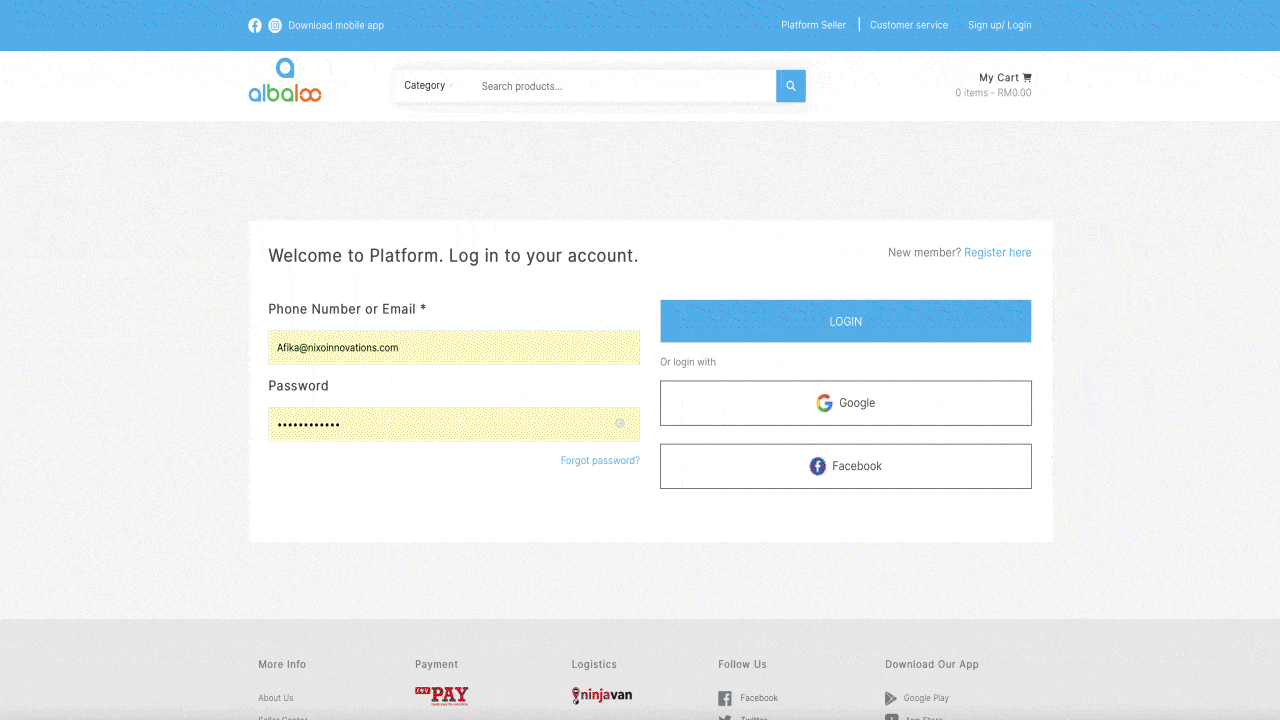
Viewing past purchases and order history
There may be instances where you wish to refer to the past purchases and order history. For this you can refer to the following steps:
- Sign in as a buyer.
- Go to My Account.
- From the dropdown menu Choose My Dashboard.
- From the left side menu choose Orders.
- This Orders Page will show you details about the purchases you have made and their history along the way.
- This will help you keep and manage a track record.
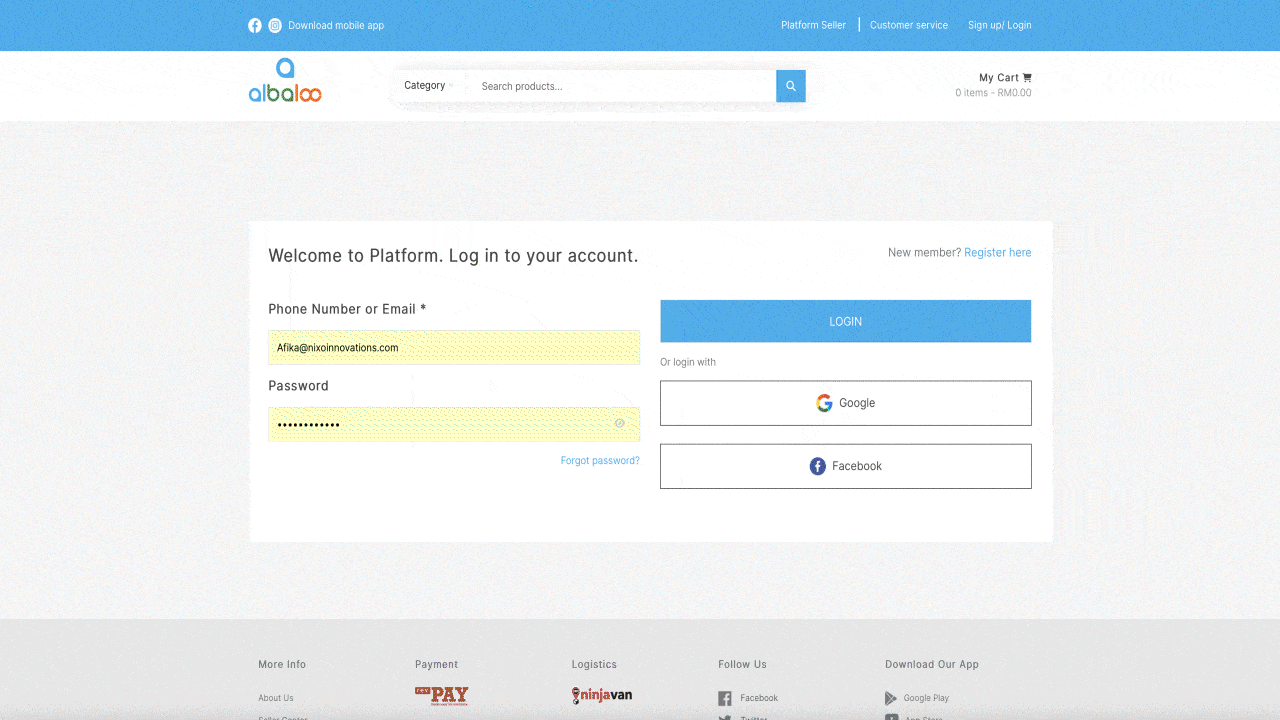
Adding more products to a paid order
- A shopper cannot add more products once the payment has been made.
- If he/she wants to buy any other additional product, then he/she should make a fresh and a new purchase by adding products to the cart and checking out again.
Payment issues in order even after paying.
- At some point of time, it might happen that even after checking out and making the entire payment your order shows that payment has not been made.
- In such a case it is suggested that you wait for a day for your bank to recheck.
- If no result is found, then you will get your refund in 7-14 days.
- If still some issues persist, then kindly reach out to us at support@albaloo.com
Reviews are one's opinion about product purchased or experiences faced. Honest reviews build confidence in shop and seller, thereby increasing the engagement of audience.
But important point to remember is that you can only put a review about a product after you buy it.
How to give a review at Albaloo?
- Log in to your account.
- You will now arrive at the homepage.
- Tap on the product of your choice.
- You will now be redirected to the Product Detail Page.
- Scroll below and you will find the review tab.
- Click on the review tab.
- Give your star ratings and the written review.
- Tab on Submit.
- Your review will now help others.
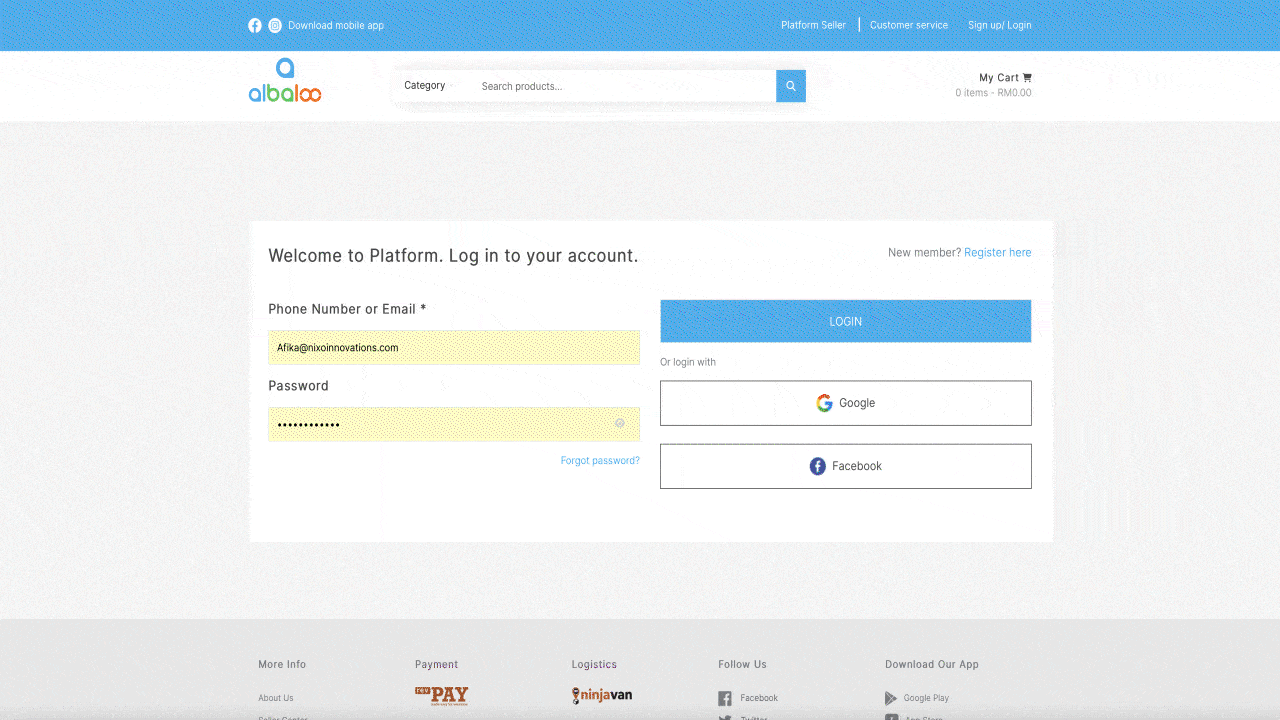
How to see others review before purchasing?
- Go to the Albaloo homepage.
- Tap on the product of your choice.
- You will now be redirected to the Product Detail Page.
- Look for customer reviews at the below of the product description given.
- Tap it and read all the reviews.
Note**You can also see the reviews of the products without even logging in.
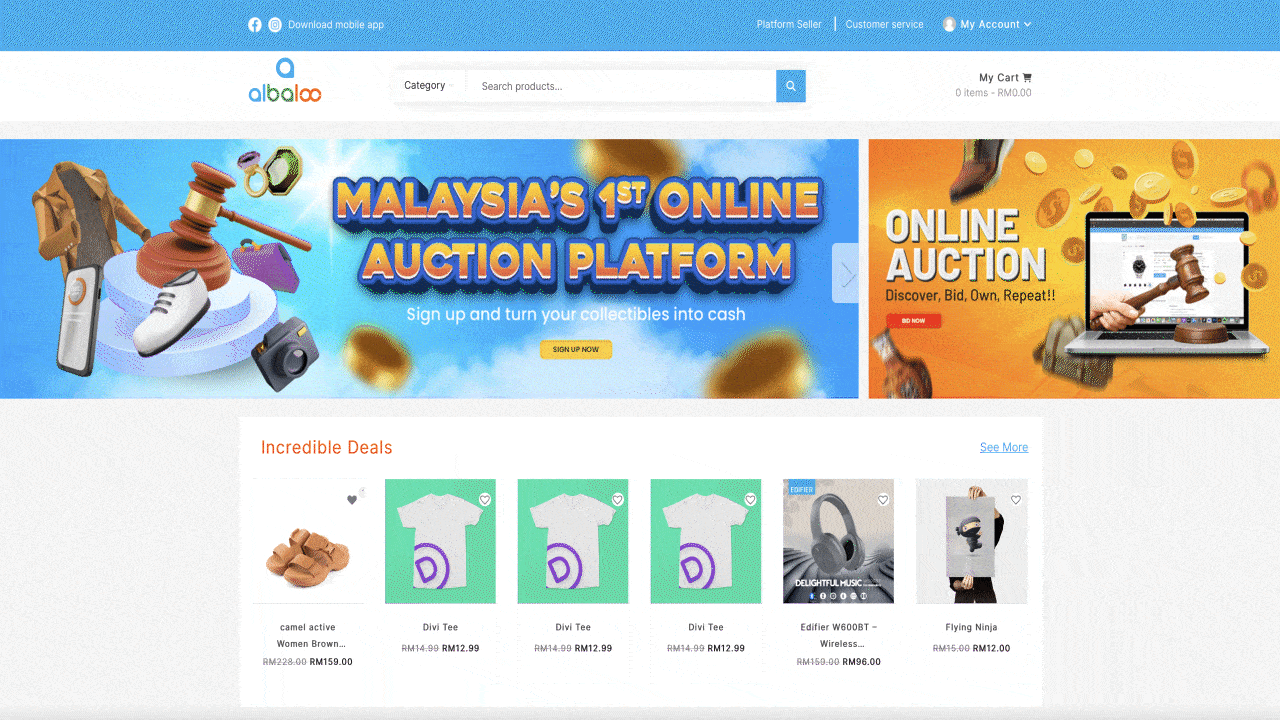
Editing or deleting product ratings/reviews
- Once the review has been added by the buyer it cannot be edited or deleted.
- Only a new comment can be added.
This is for the case when you have some questions related to the product in addition to the information provided in the Product Detailed Page. Question and answer can be between shopper-shopper, shopper-seller, shopper-platform and therefore open to everyone.
For this follow these simple steps
- Go to the Product Detail Page where you can see all the information related to the product.
- Scroll down towards the end of the page and find the space for questions and answers.
- Here you can refer to the questions and answers already given by others. You can click on thumbs up and thumbs down as per your experience.
- If you feel like, you can write your additional questions here and even answer the questions given by others here.
- This would help you have any other information required for a particular question.